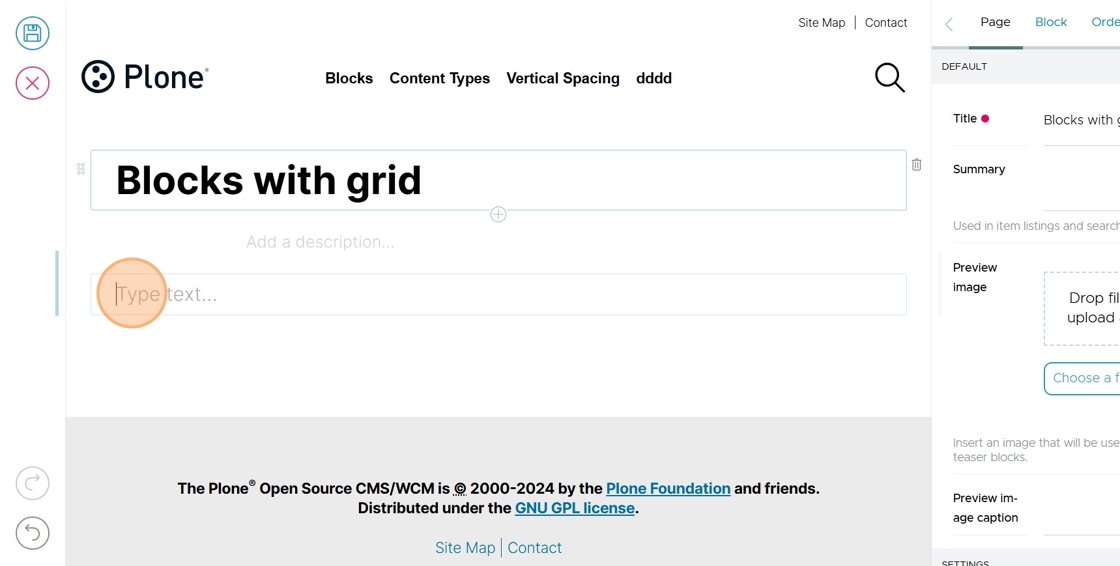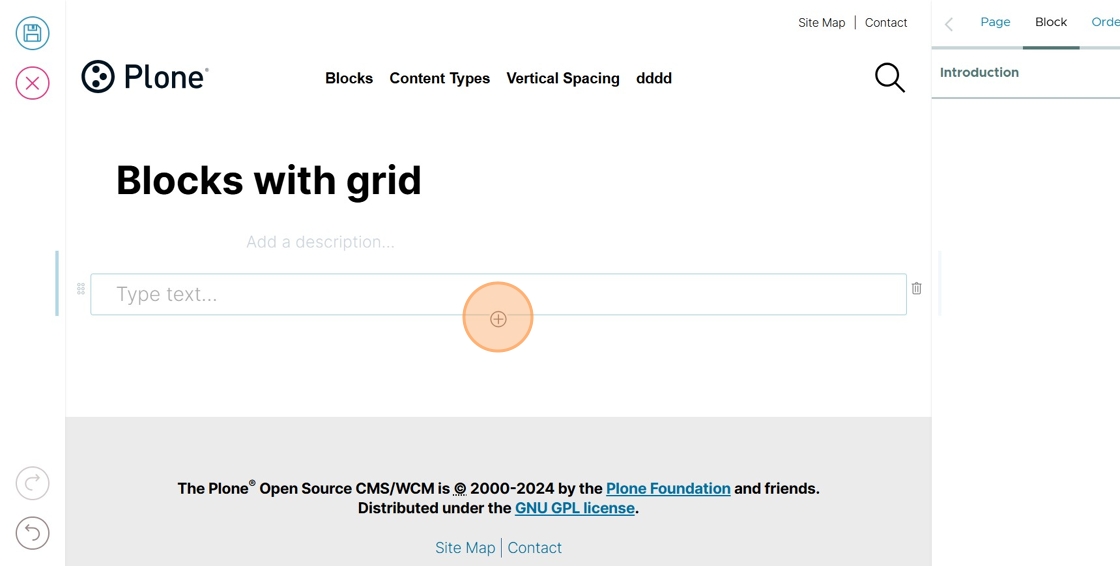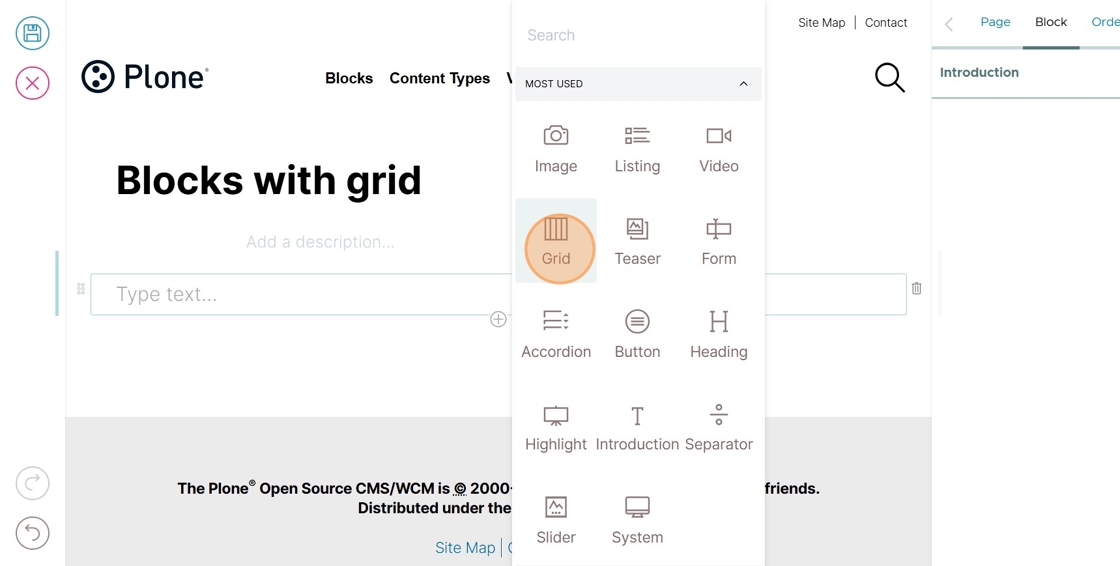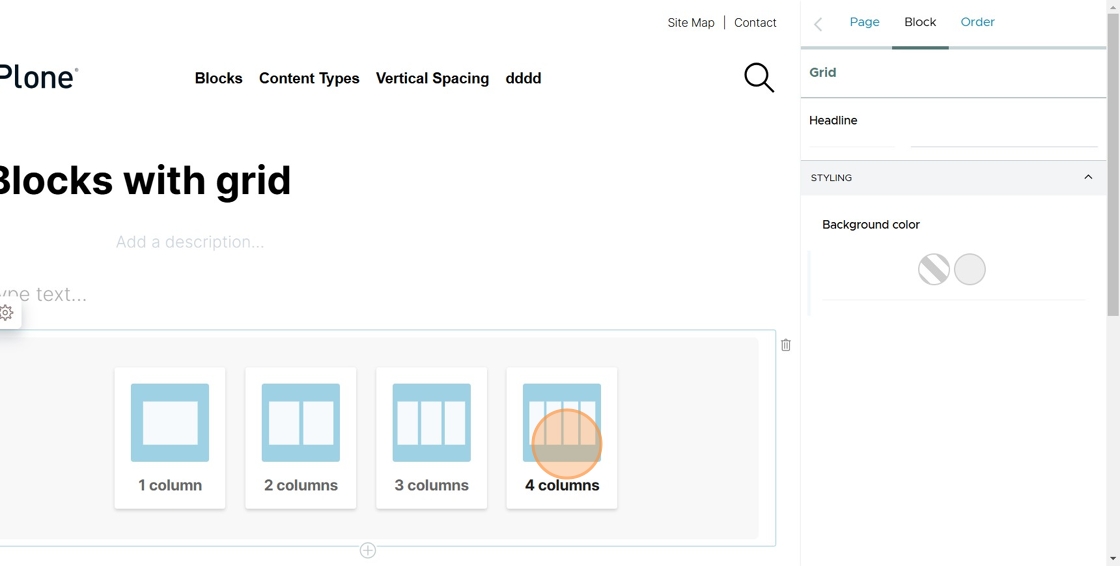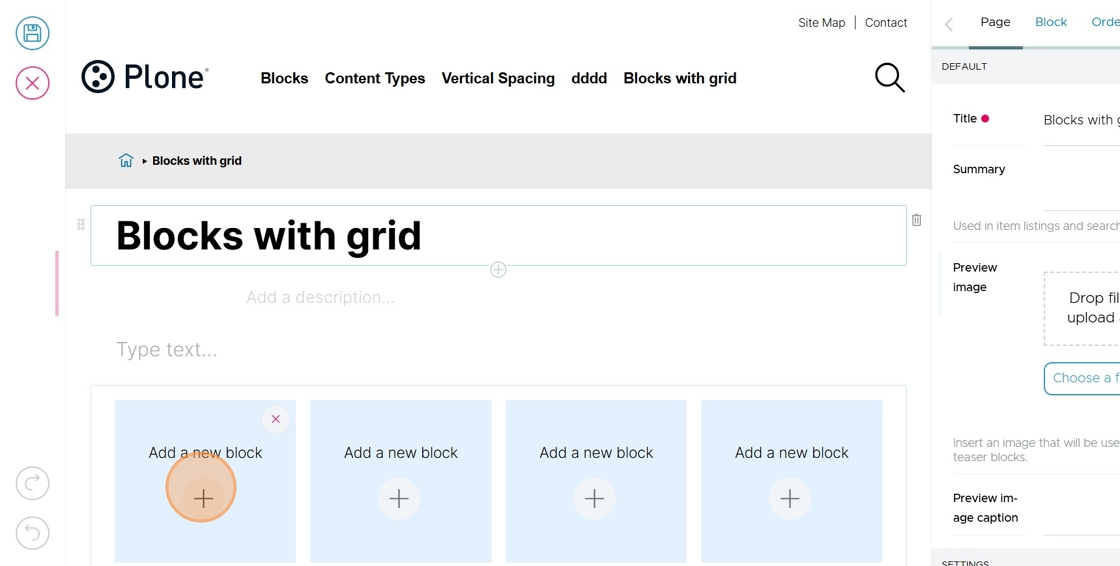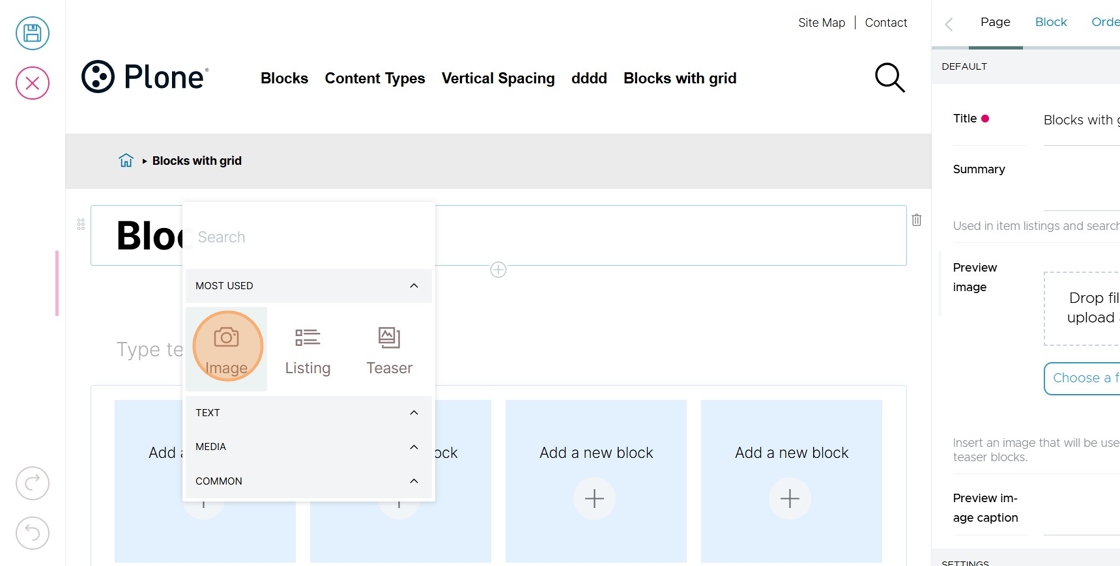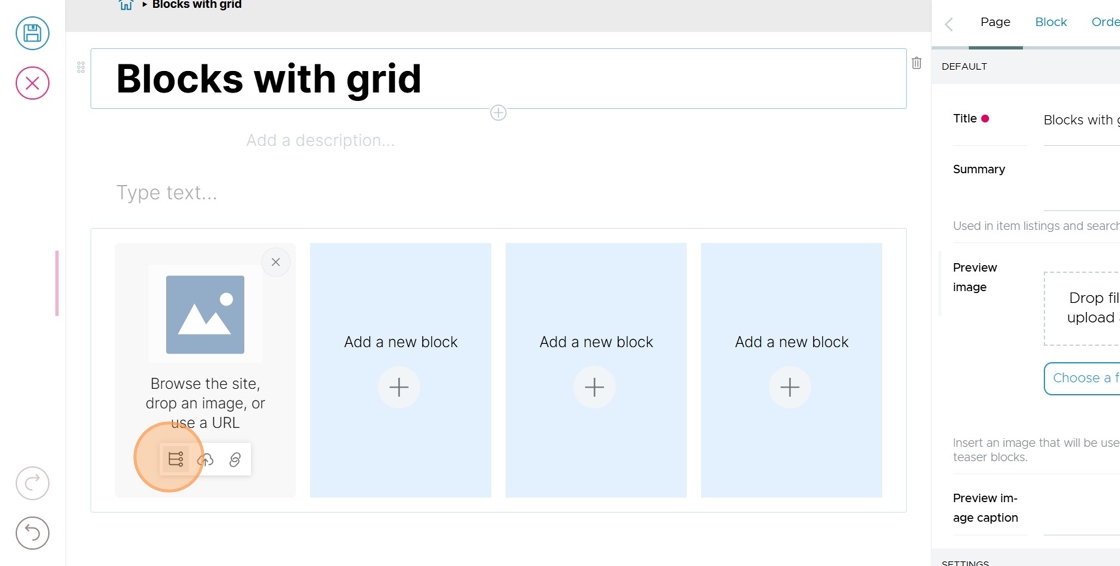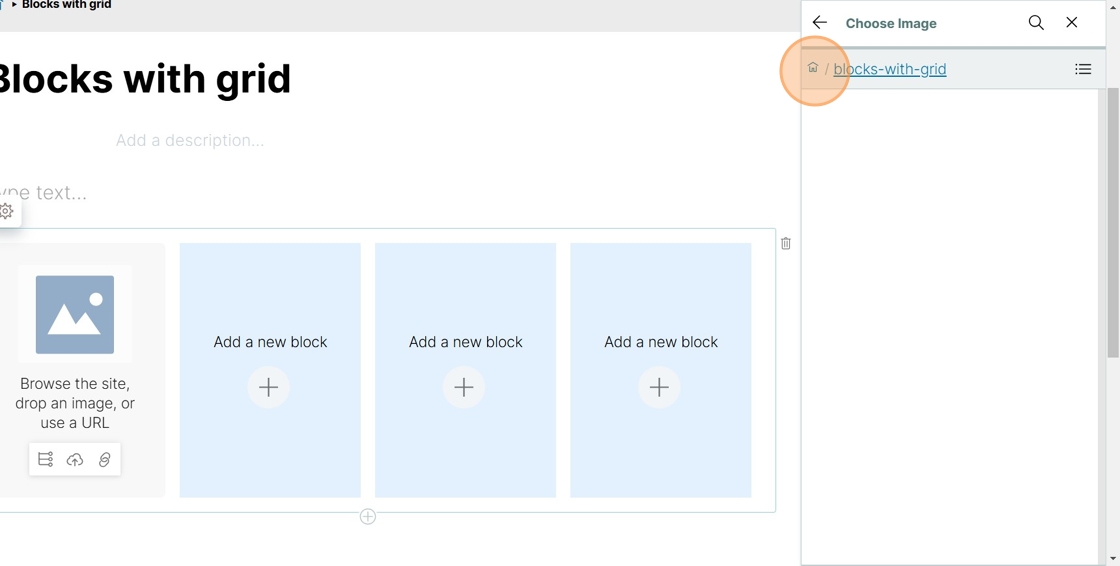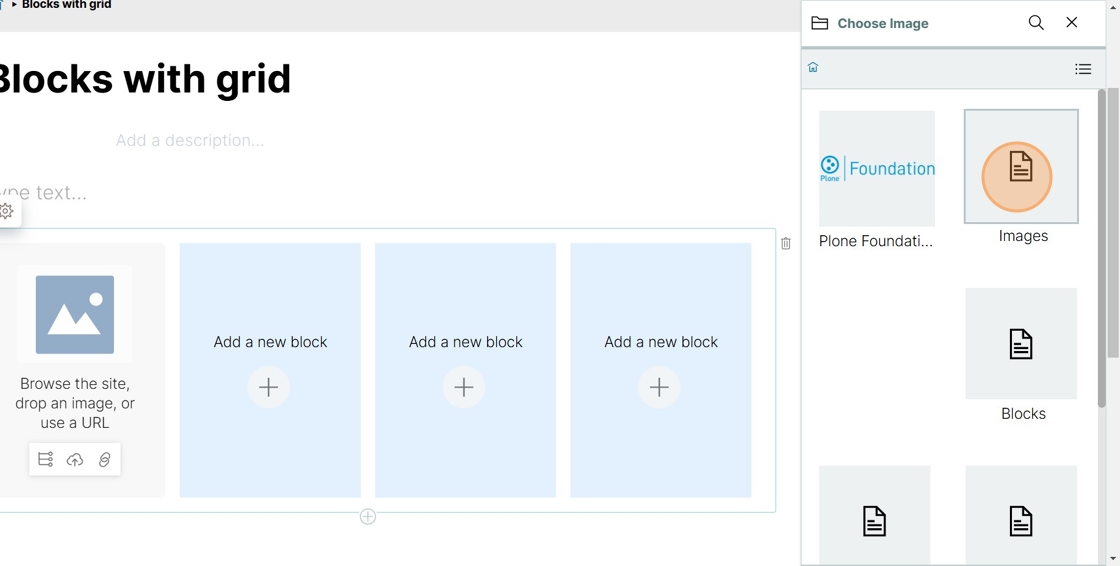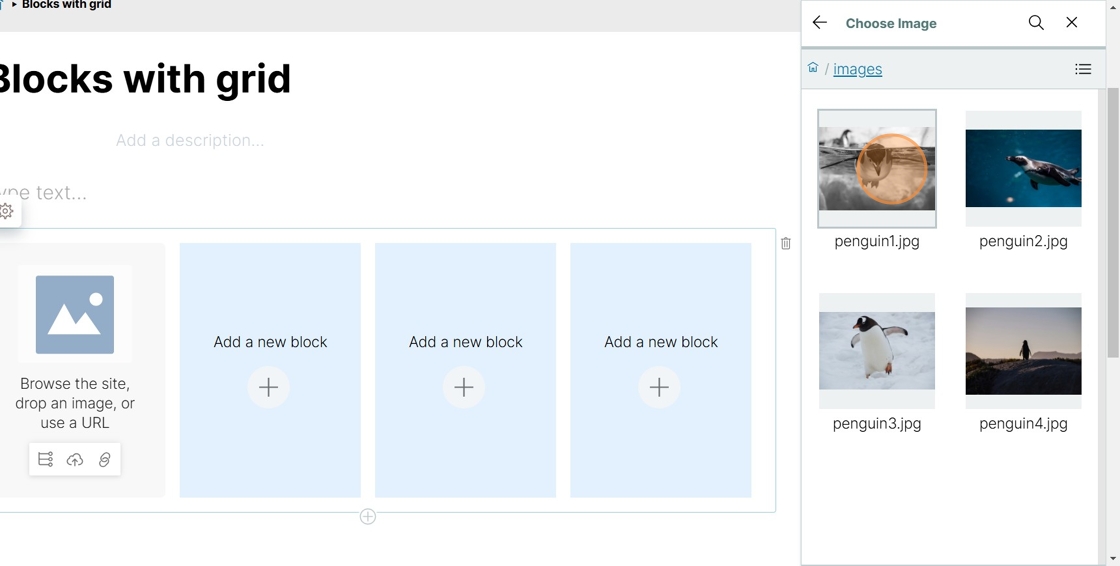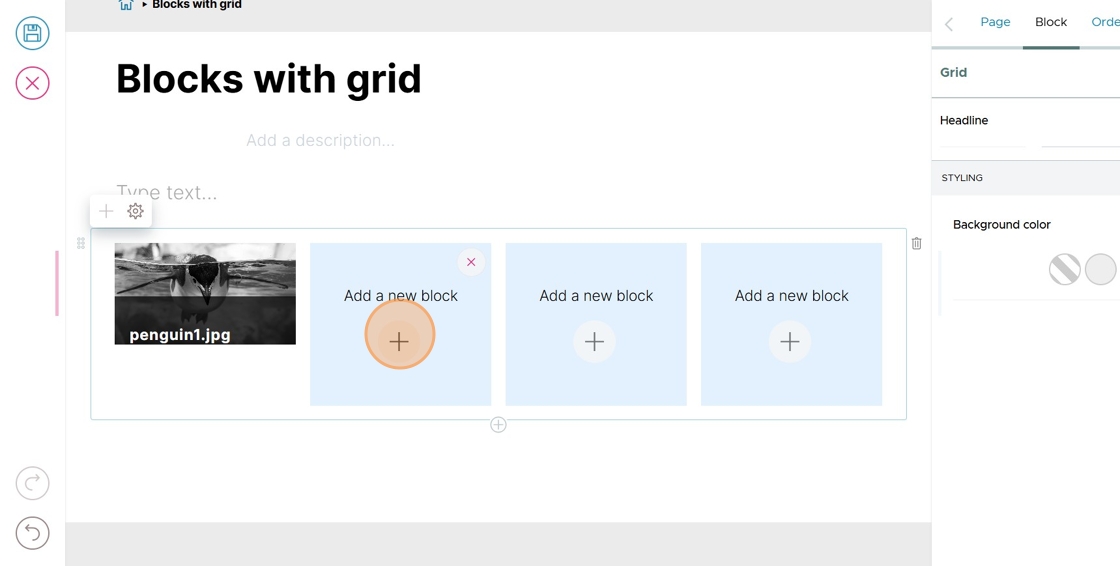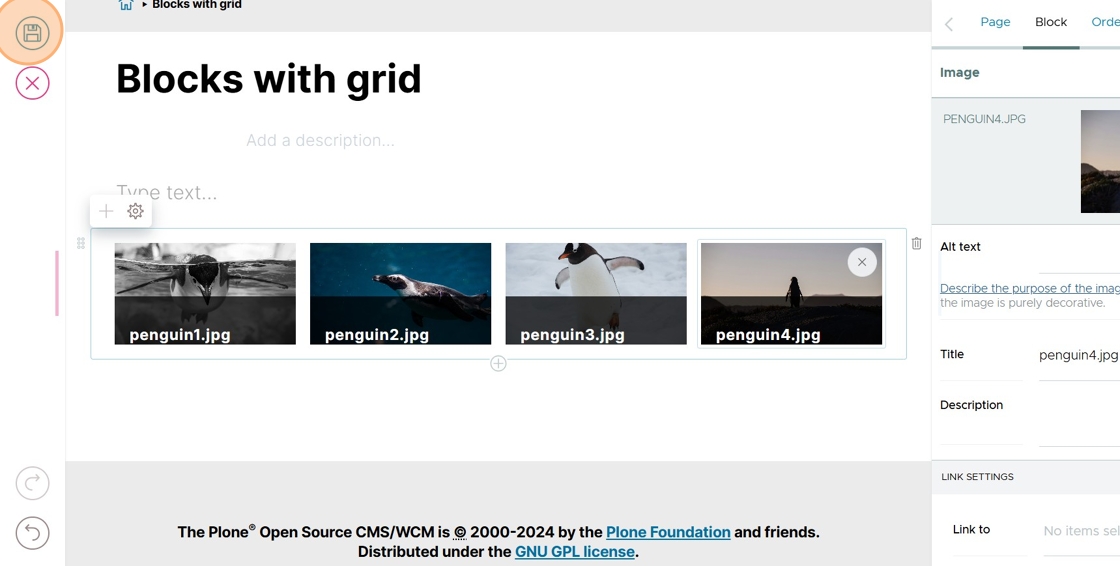Add a Grid Block#
You can add a grid block to create columns on a page.
Here we add a grid block and show how to select blocks to fill its columns.
Click in a new block.
To create a new block, click in an existing block and press Enter.
Click the + icon to change to a new block type.
Choose the Grid block.
Select the number of columns you want in your grid.
Click on the grid to select the type of block you want in each column.
Select the type of block you want. In this example, we choose Image.
What you do next depends on the type of block you chose to add.
In this example, because we are adding an Image block, click the Navigate icon to browse to the source of the image.
Click the Home icon to navigate to the site root.
Click Images.
Click the image you want.
Repeat for all the columns in the grid block.
Press Save to save your changes.