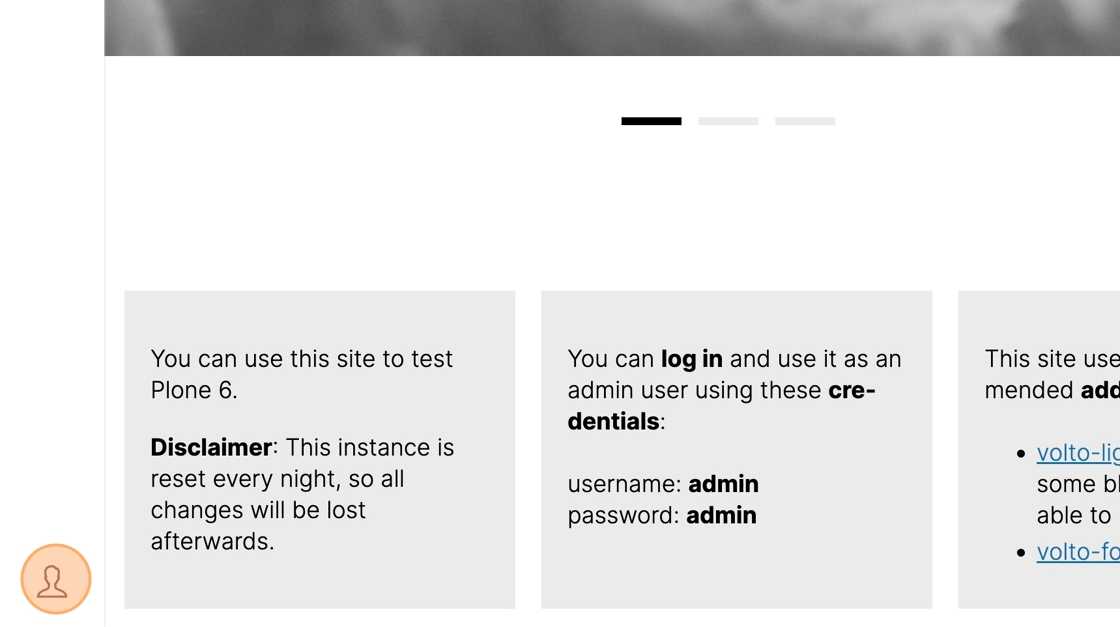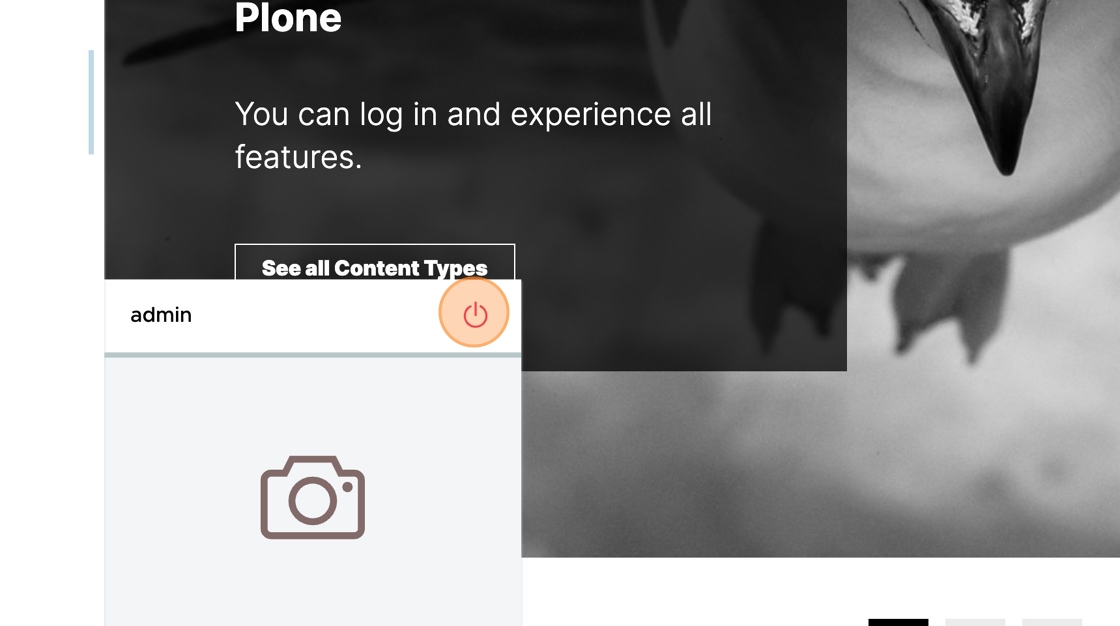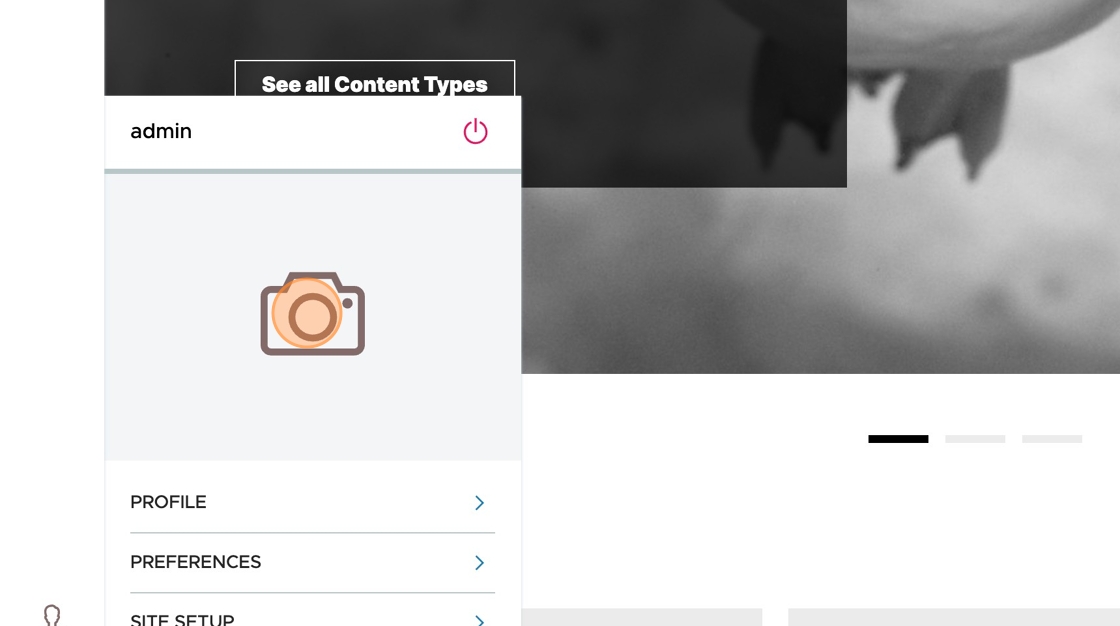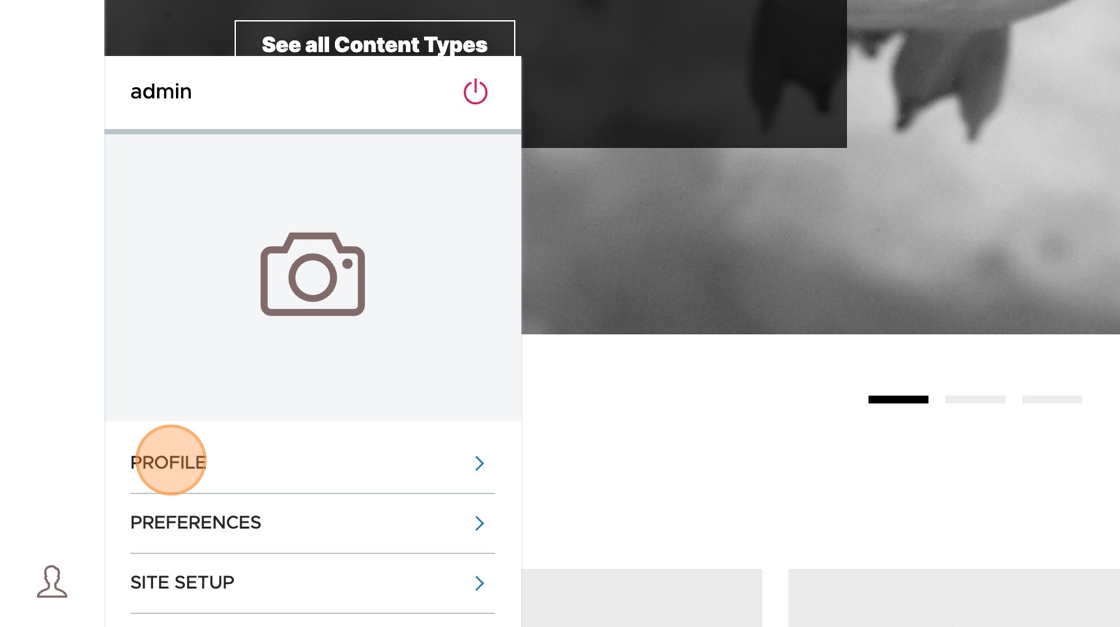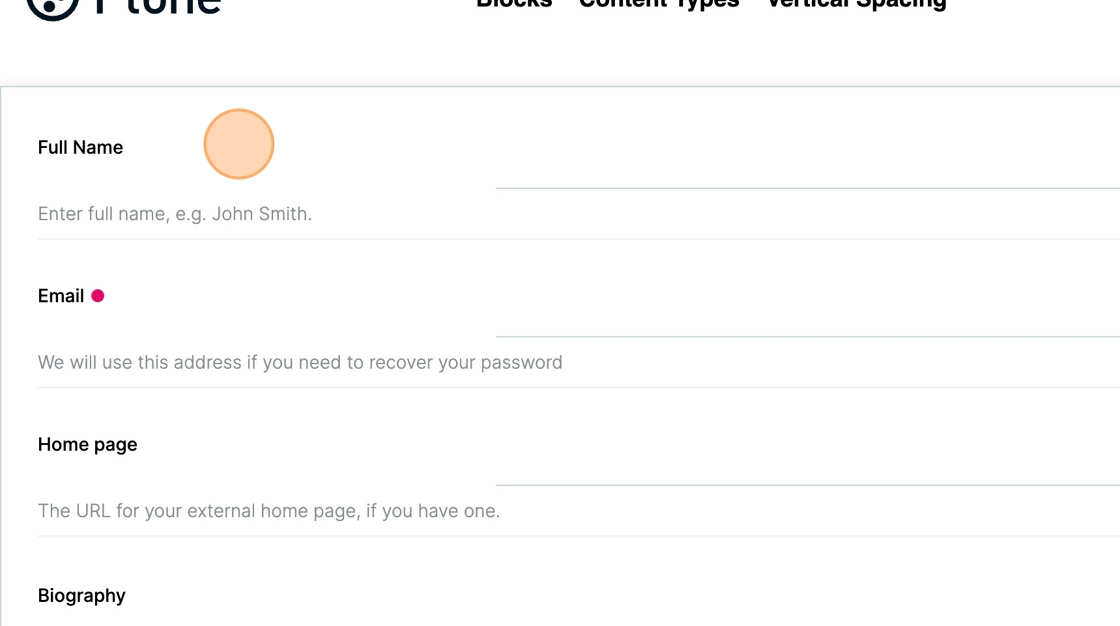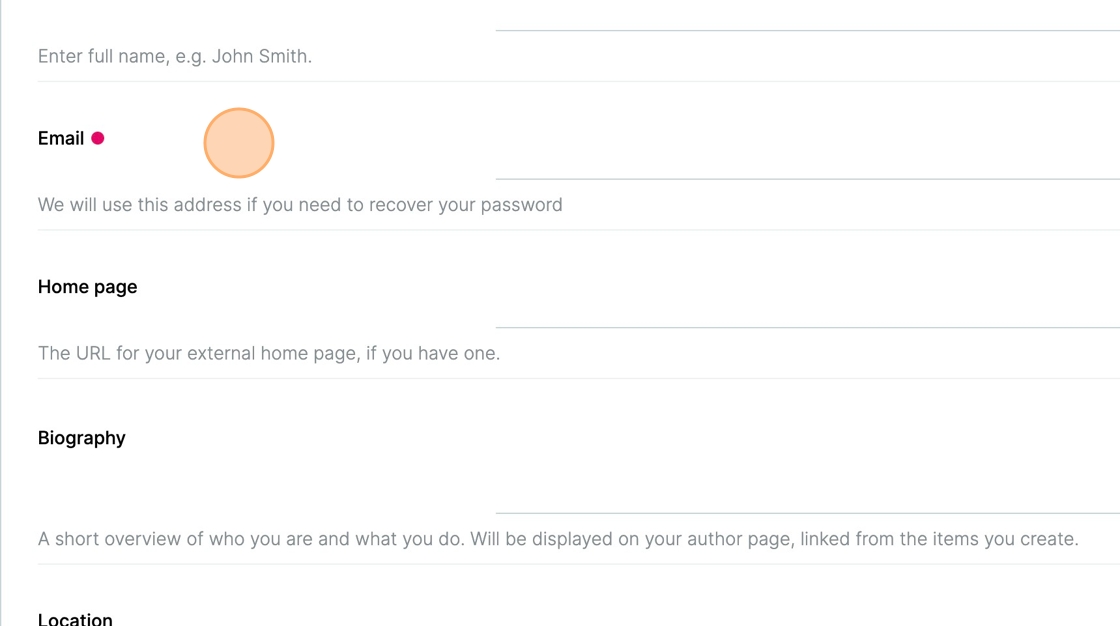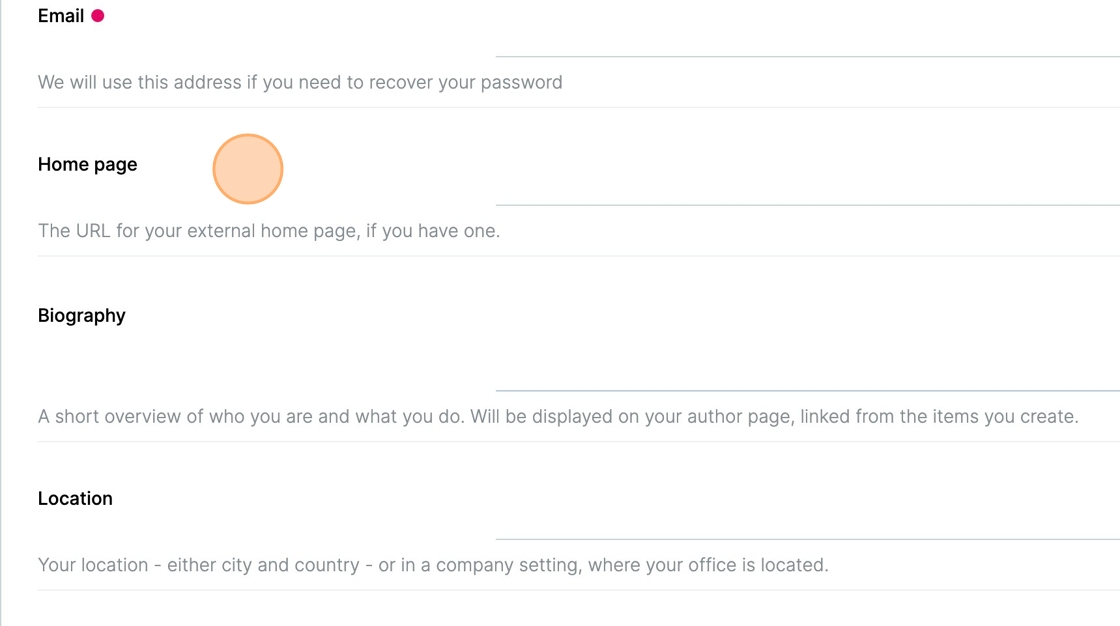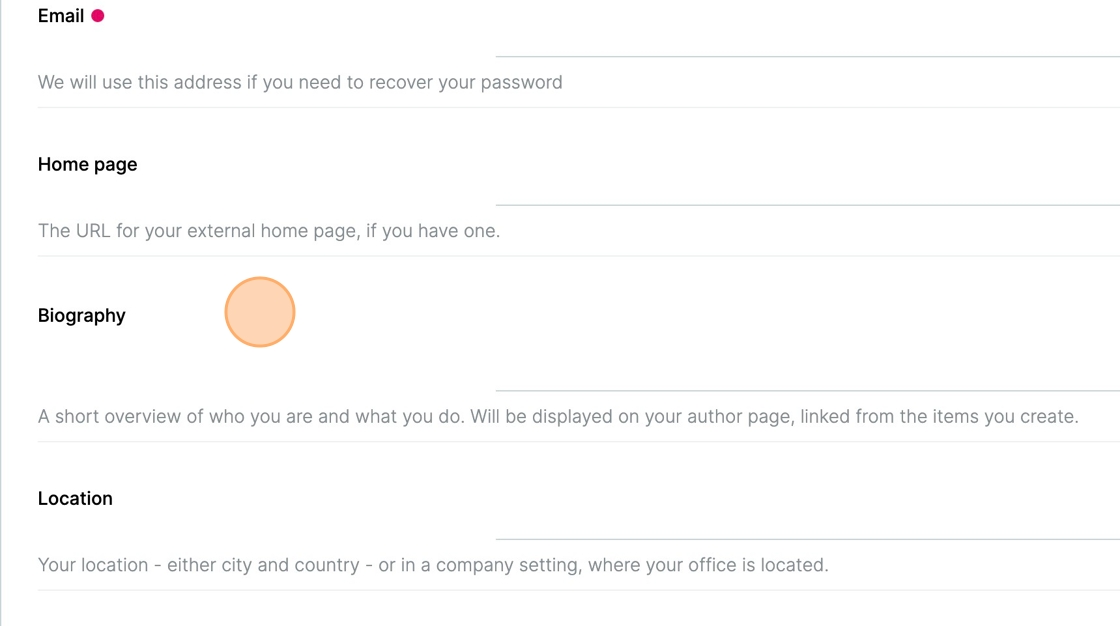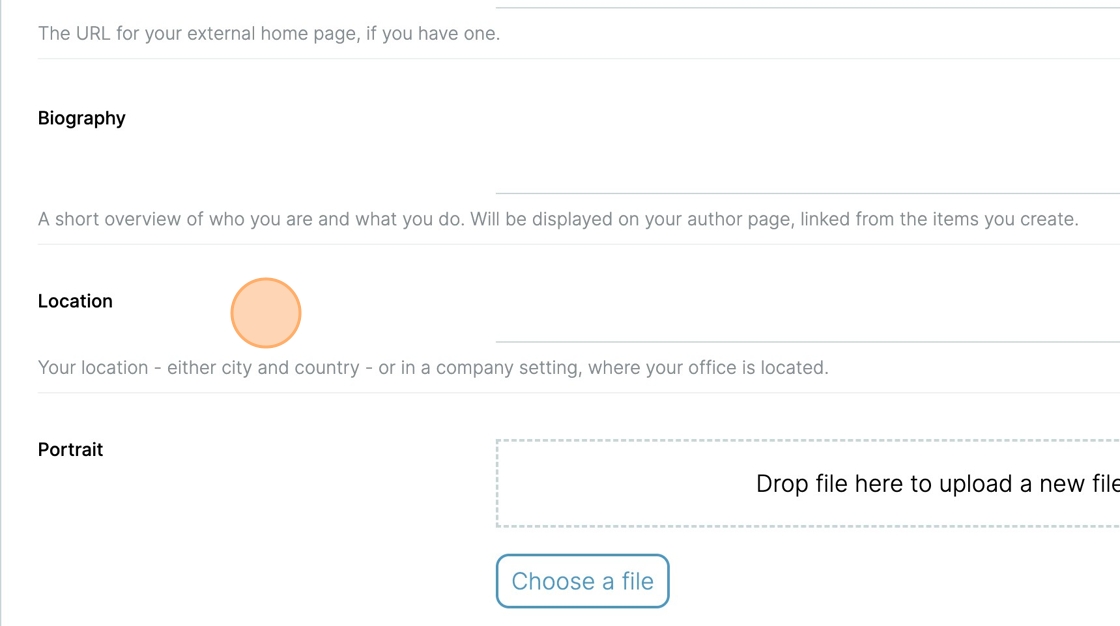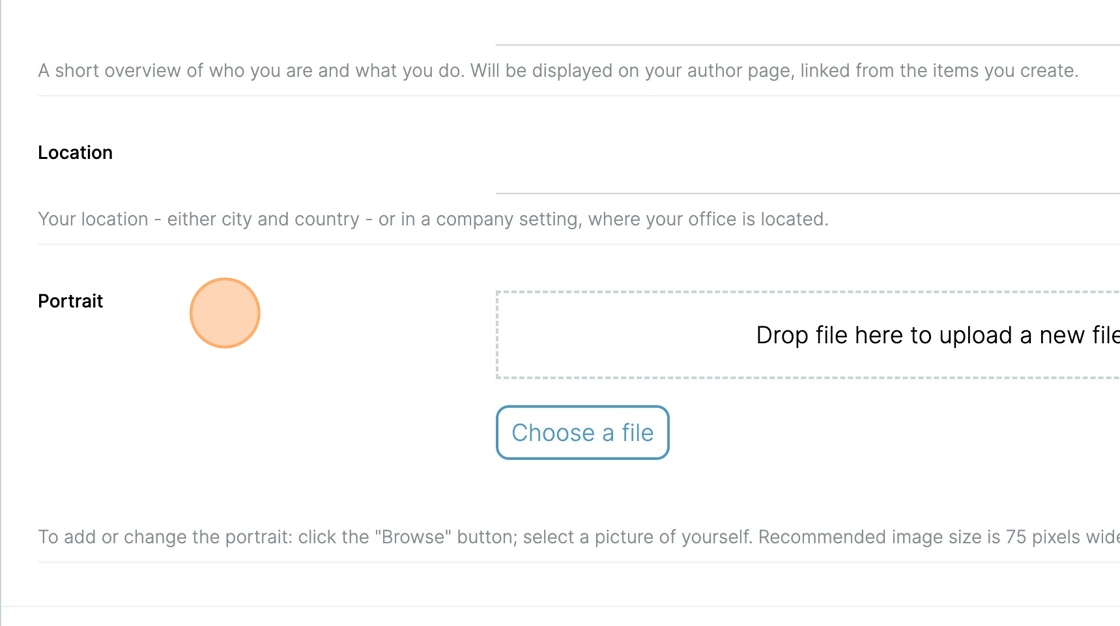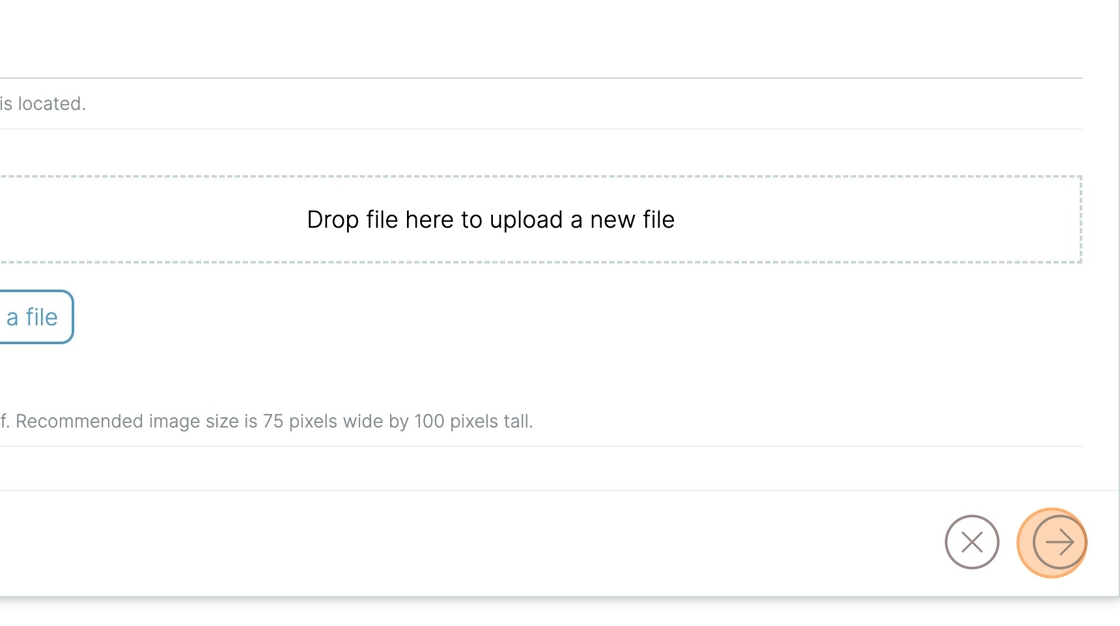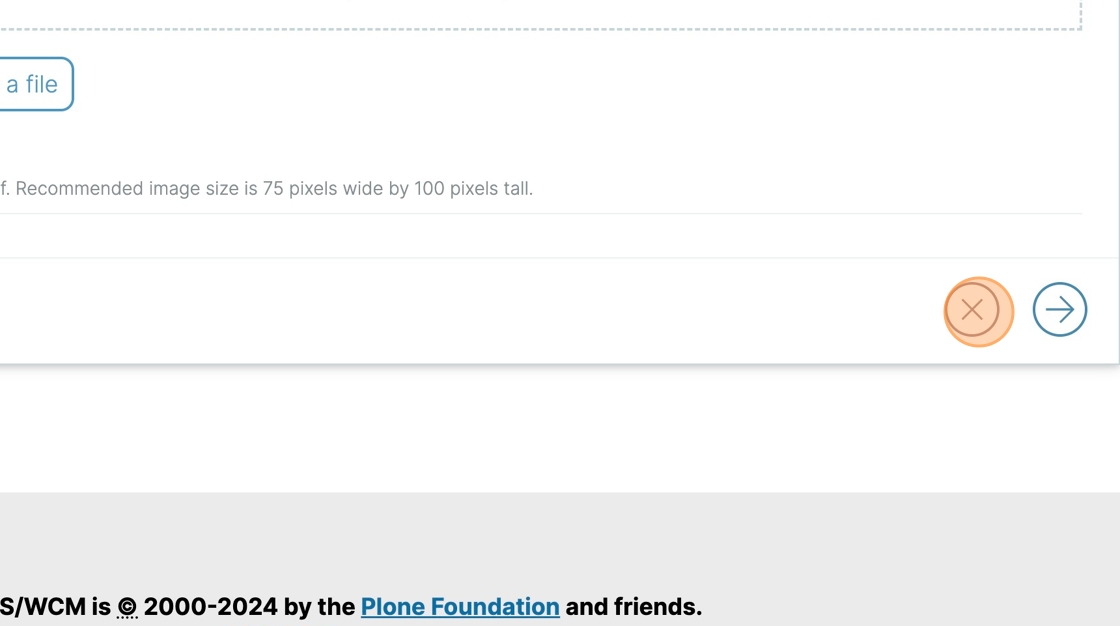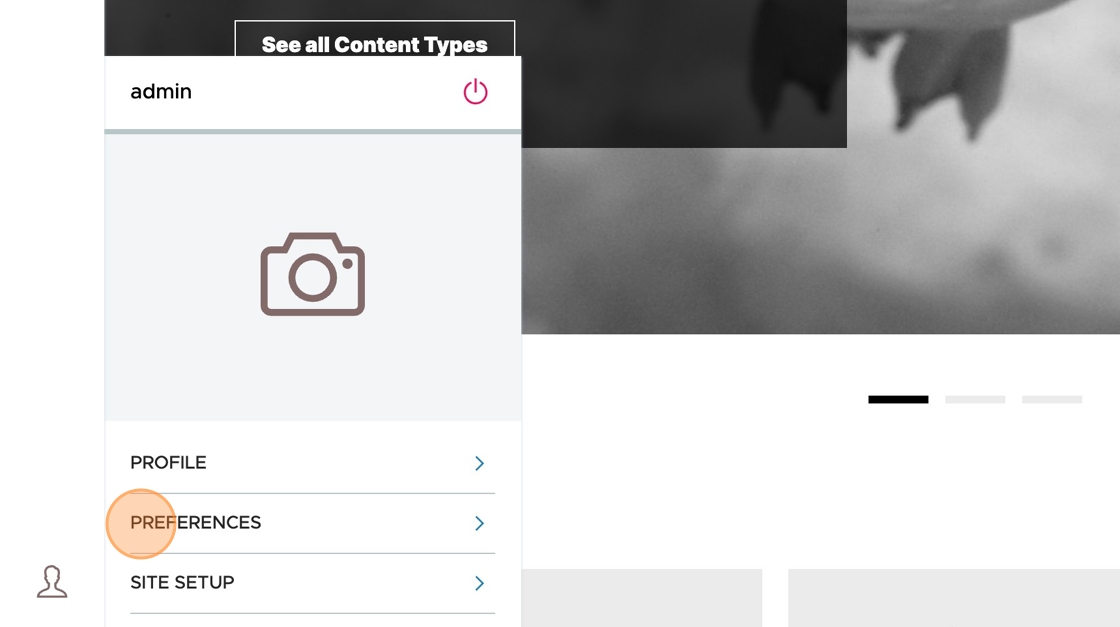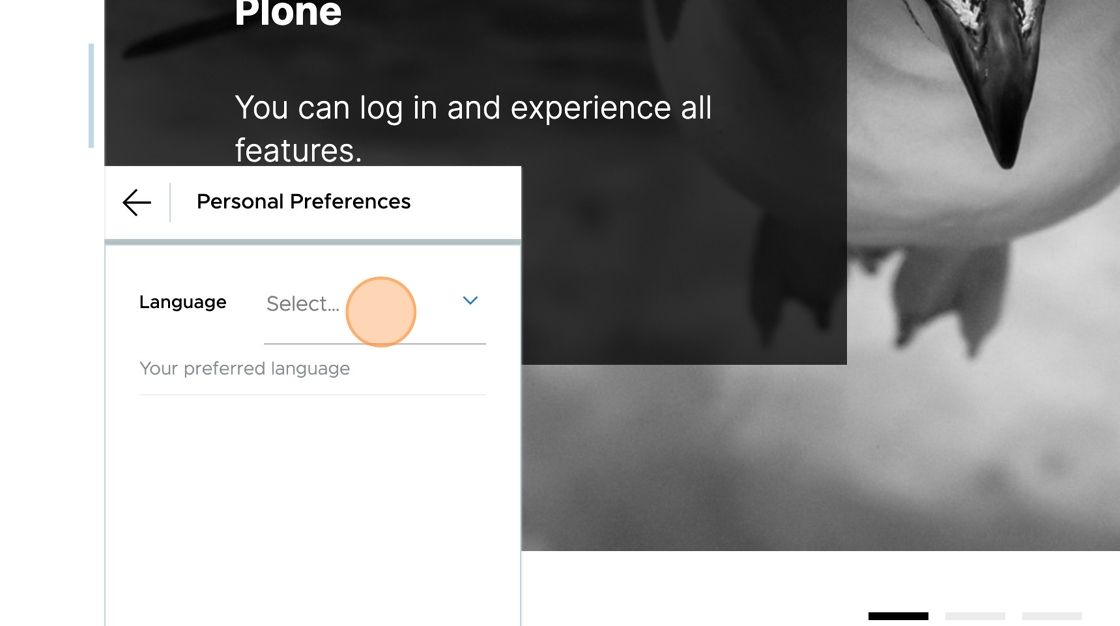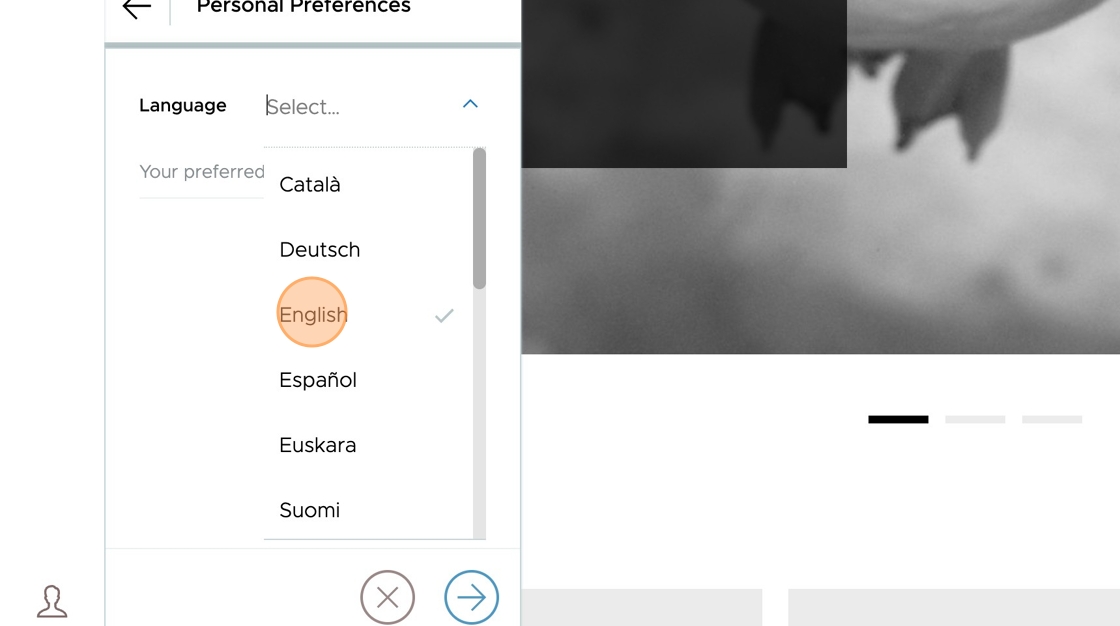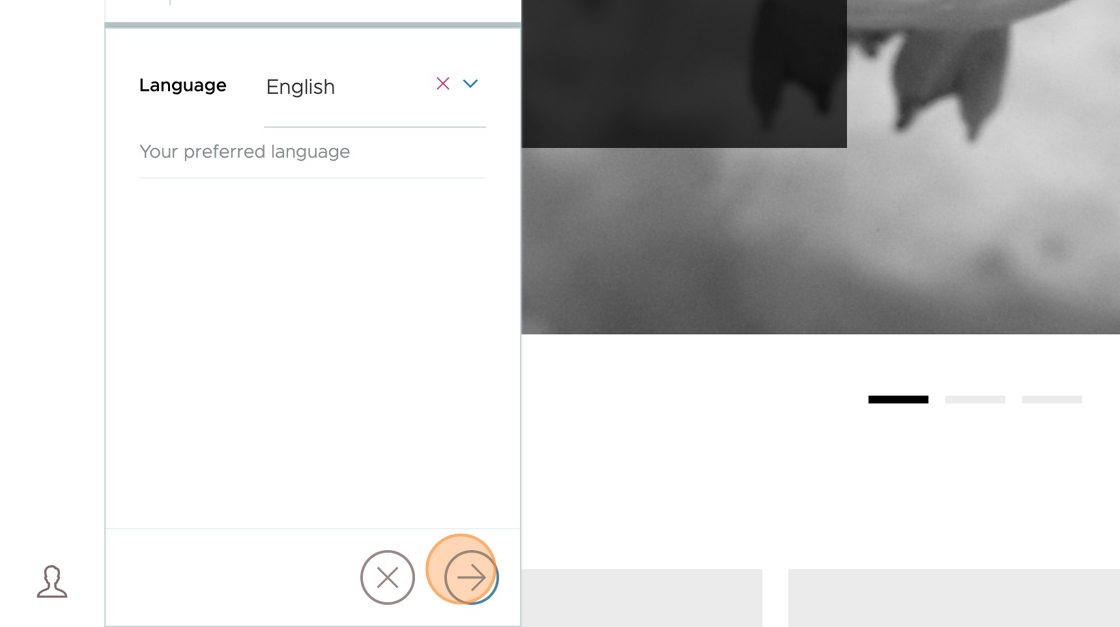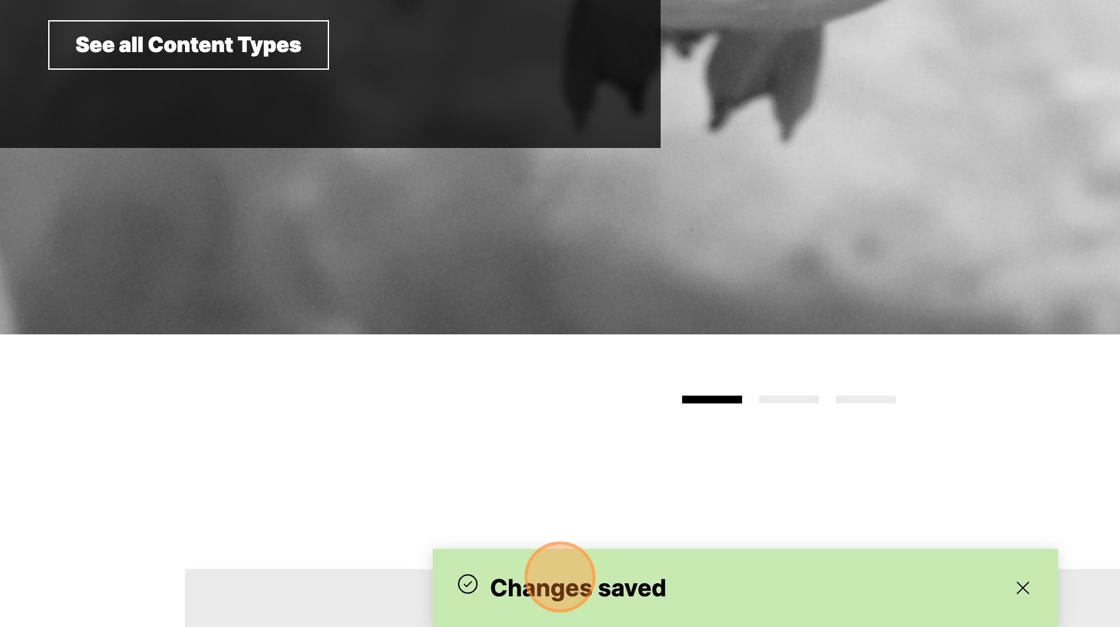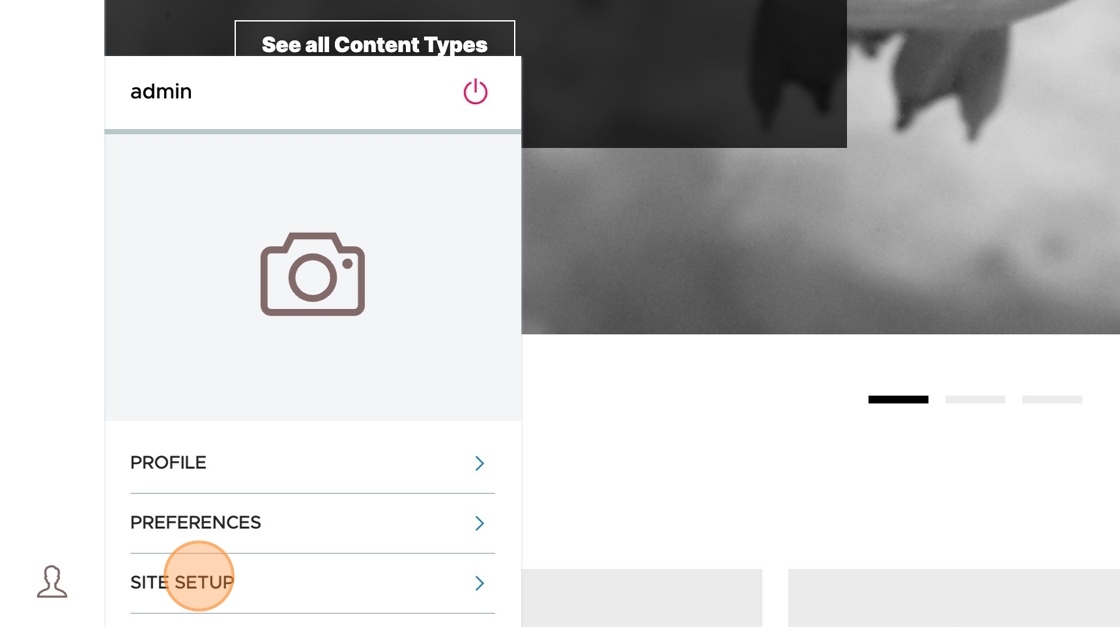Your Personal Profile and Settings#
We saw earlier how to use the personal menu to log out of Plone, but the personal menu lets you do more:
set a profile image
set your full name, email address, home page, location, and short bio
set your language preference
Setup Your Profile#
To set a profile image and other profile settings, click Profile
You can set your full name.
You can set your email address.
You can set your home page.
You can set your biography, which can be viewed by other users of the site.
You can set your location.
You can set your profile photo by clicking Choose a file or by dragging an image onto the Drop file here to upload a new file target area.
To save your changes, click the right arrow button.
To discard your changes, click the X button.
Set Your Language#
You can set your language preference by clicking Preferences.
You can choose a language from this list.
For example, click English.
To save your changes, click the right arrow button.
You will see a "Changes saved" message appear.
Site Setup (Control Panels)#
You can view the site's control panels by clicking on Site Setup.
The Site Setup control panels are described in Site Setup and Configuration.