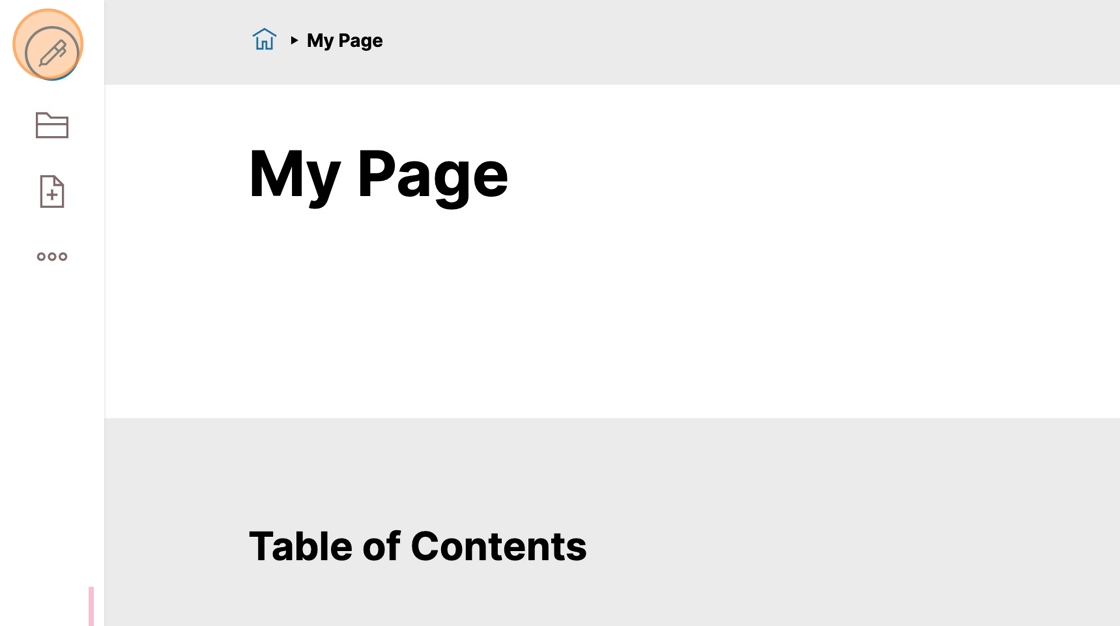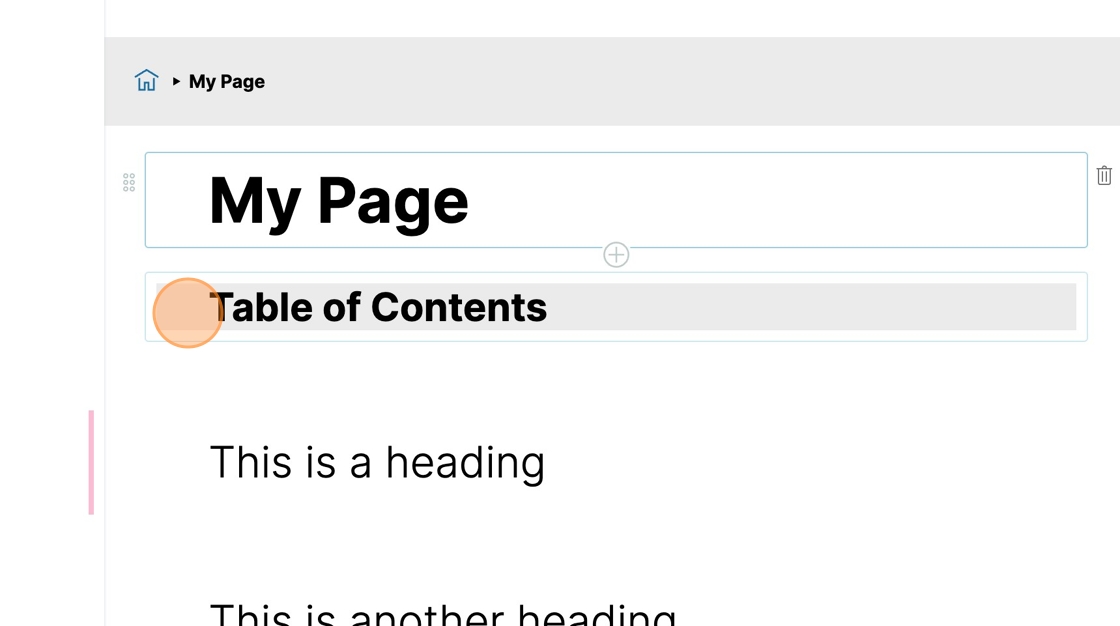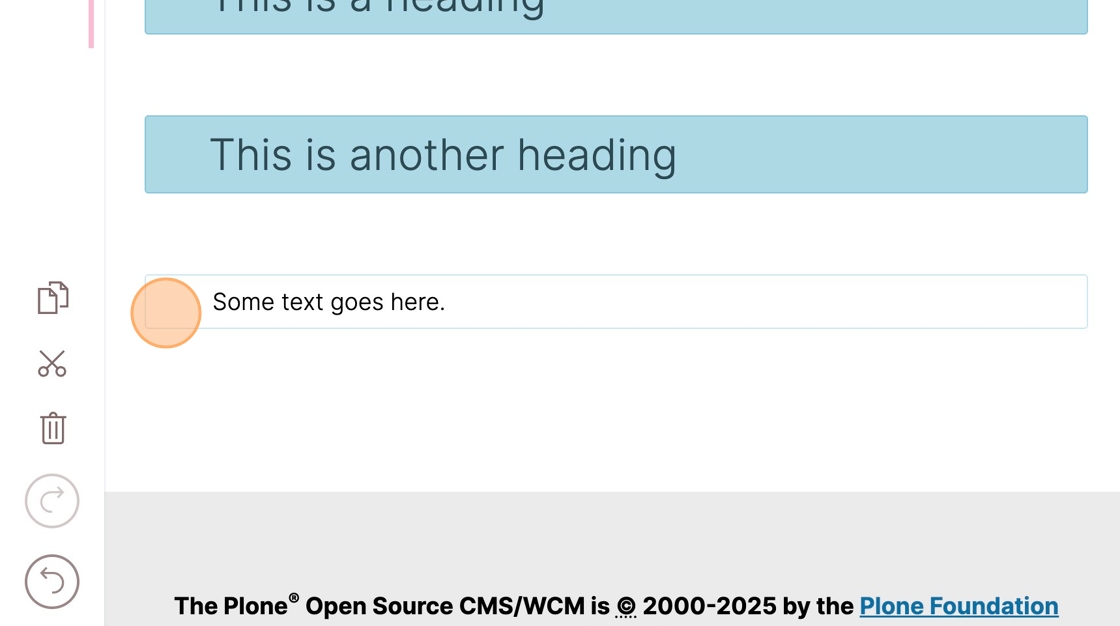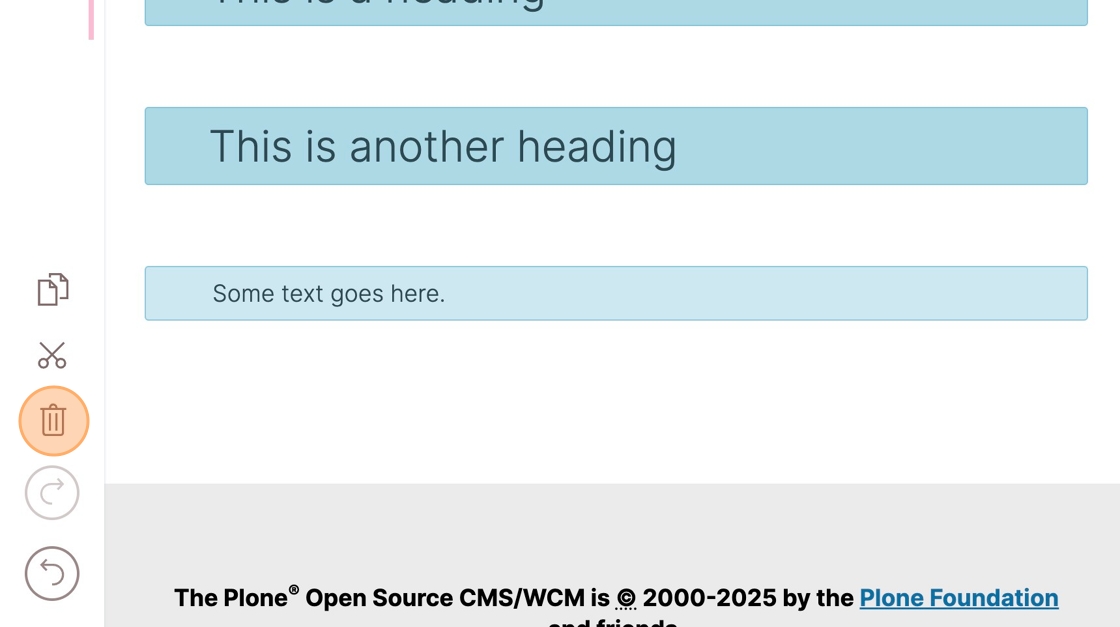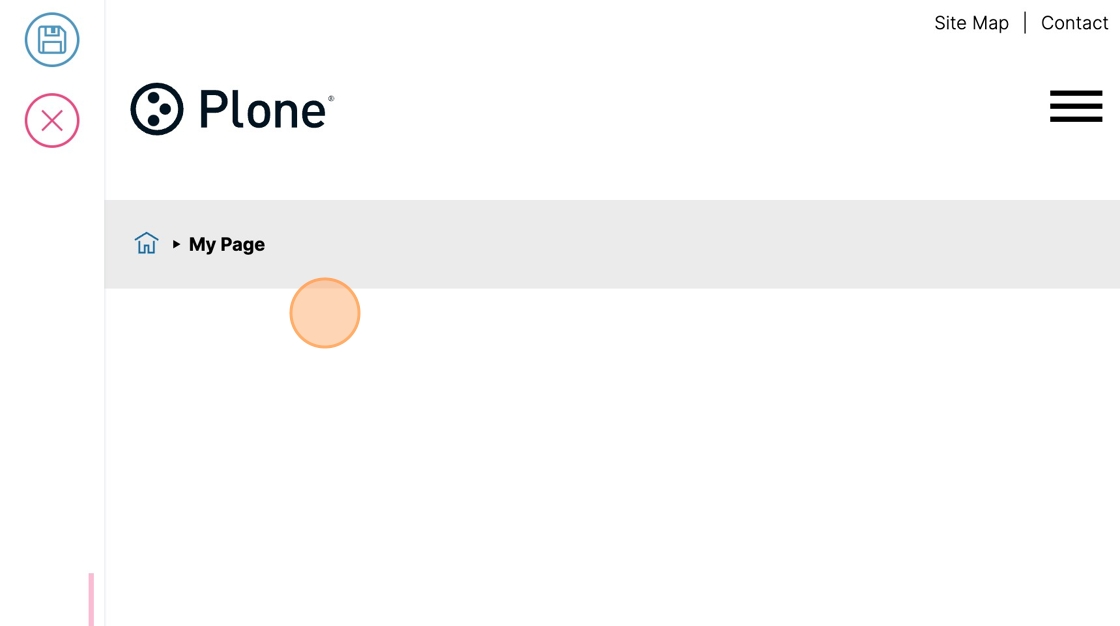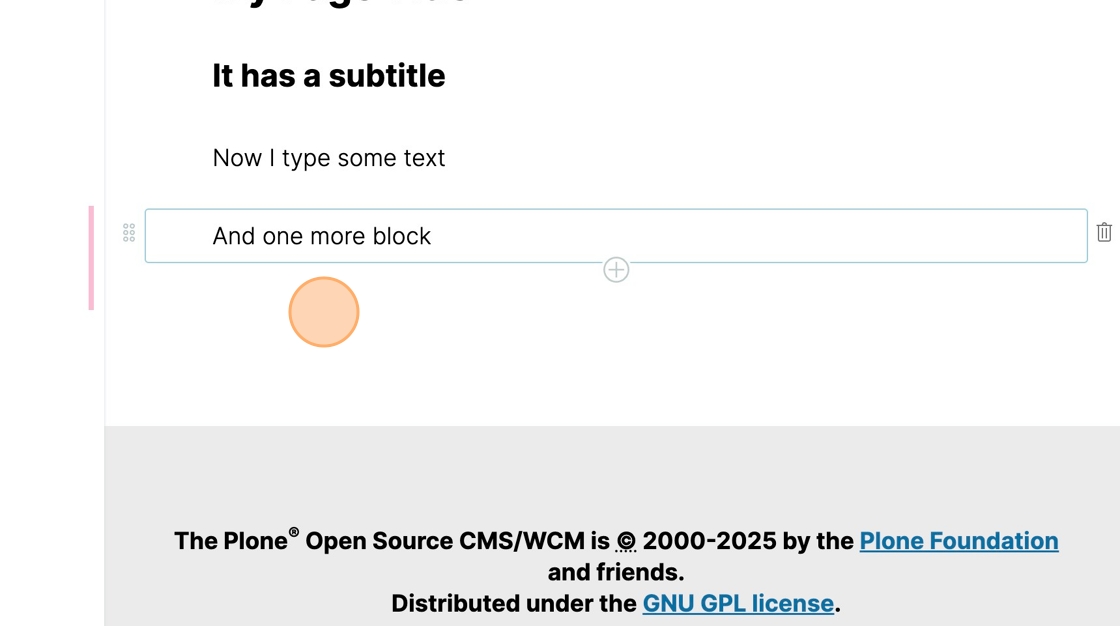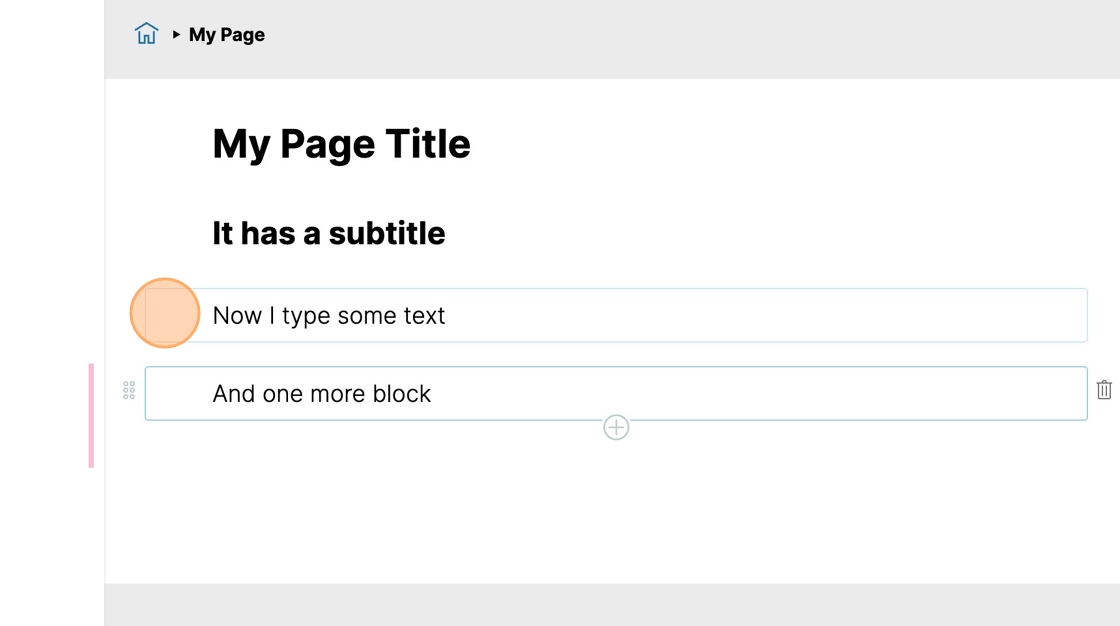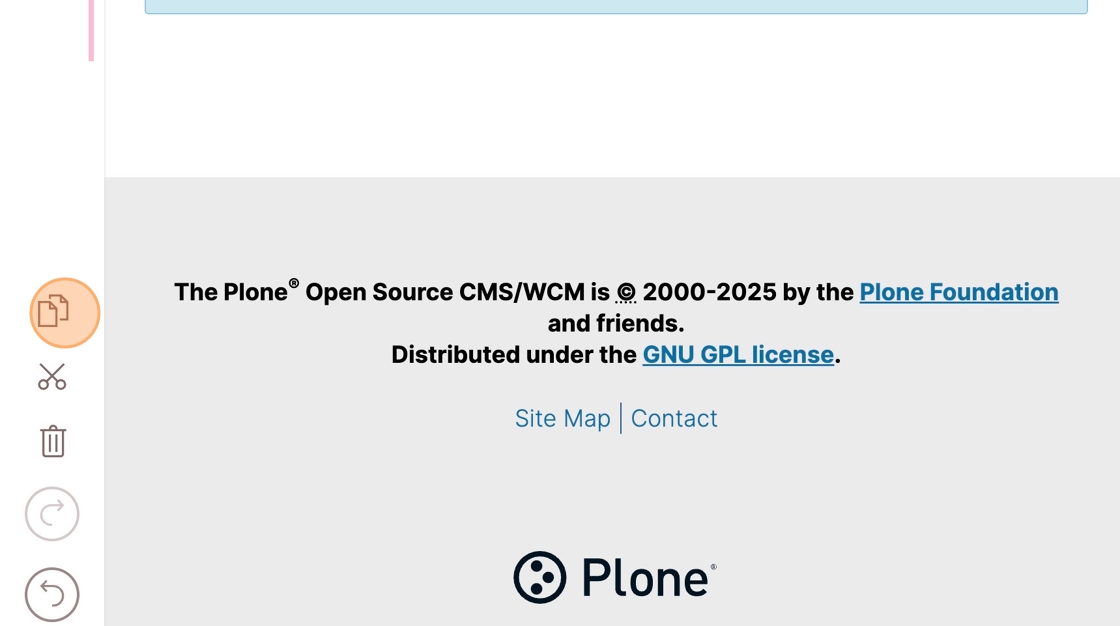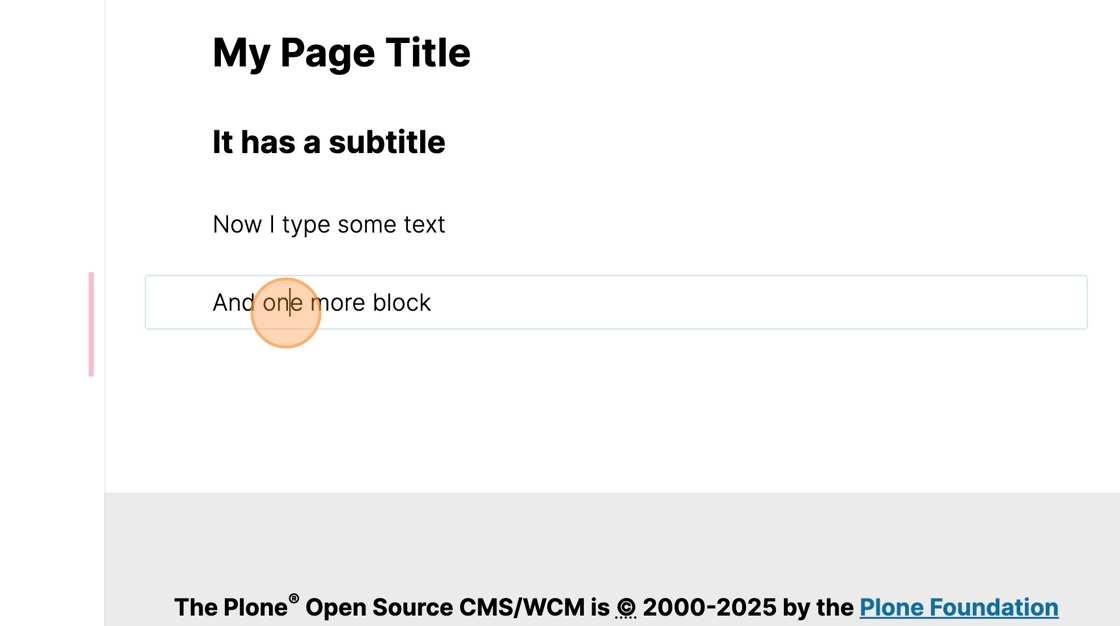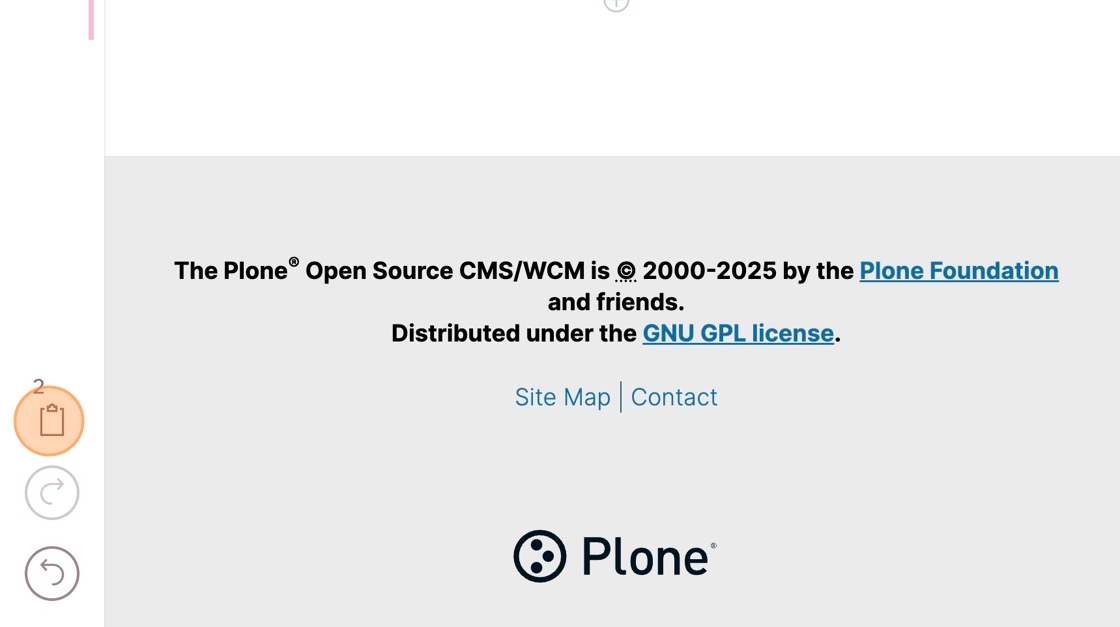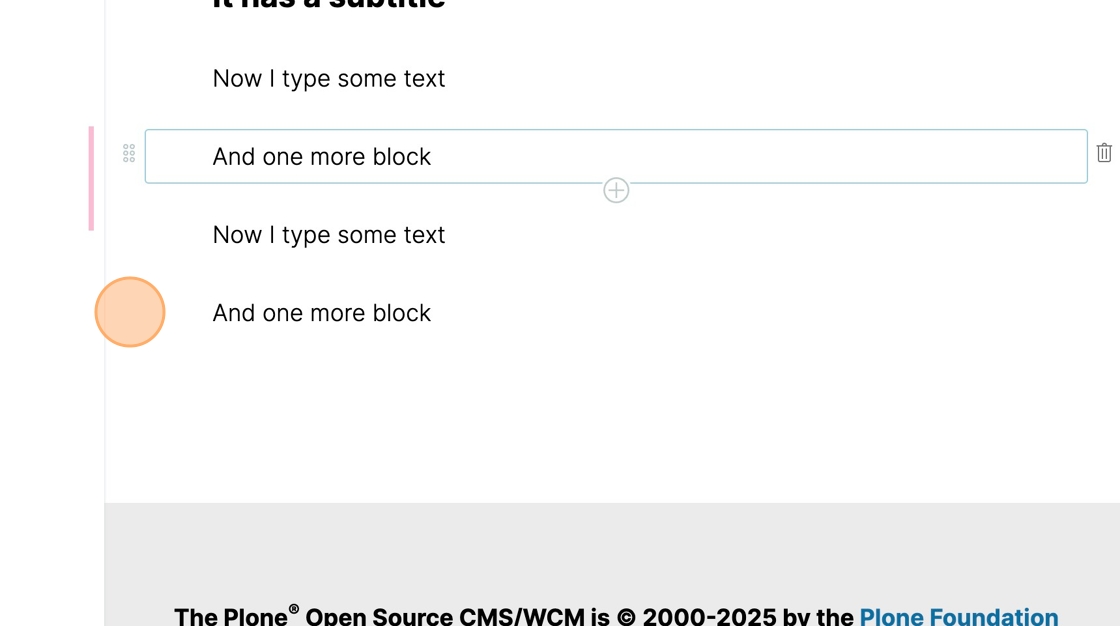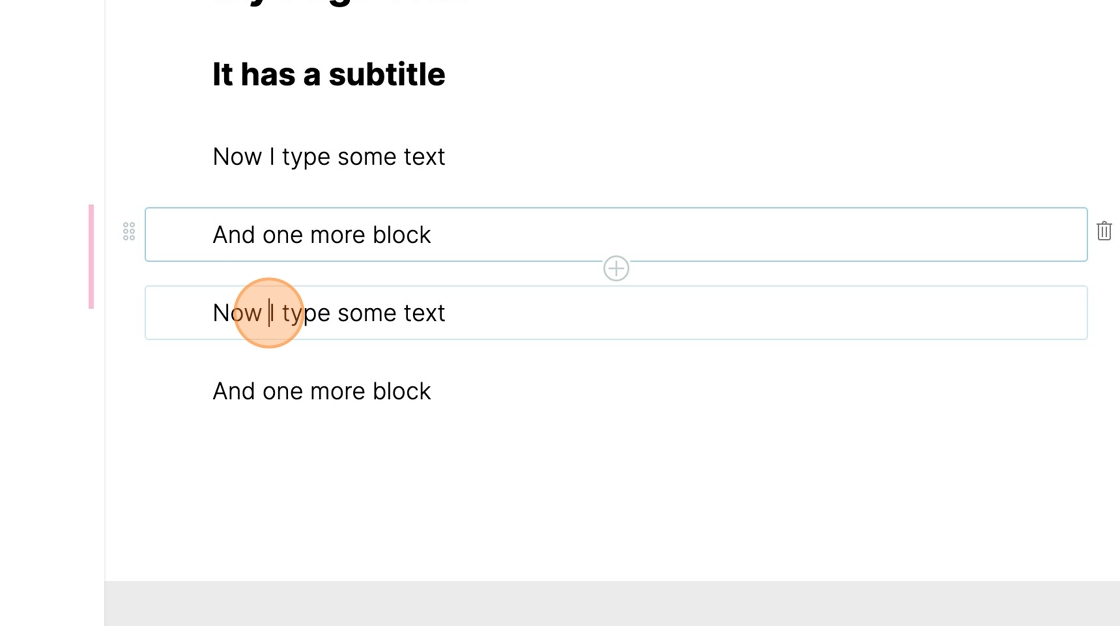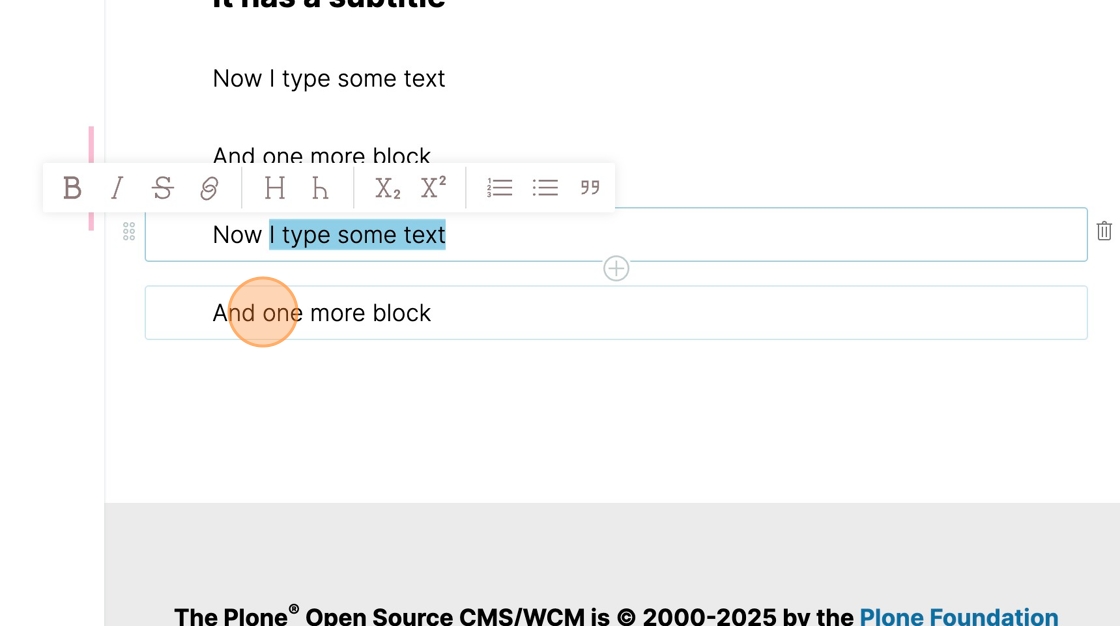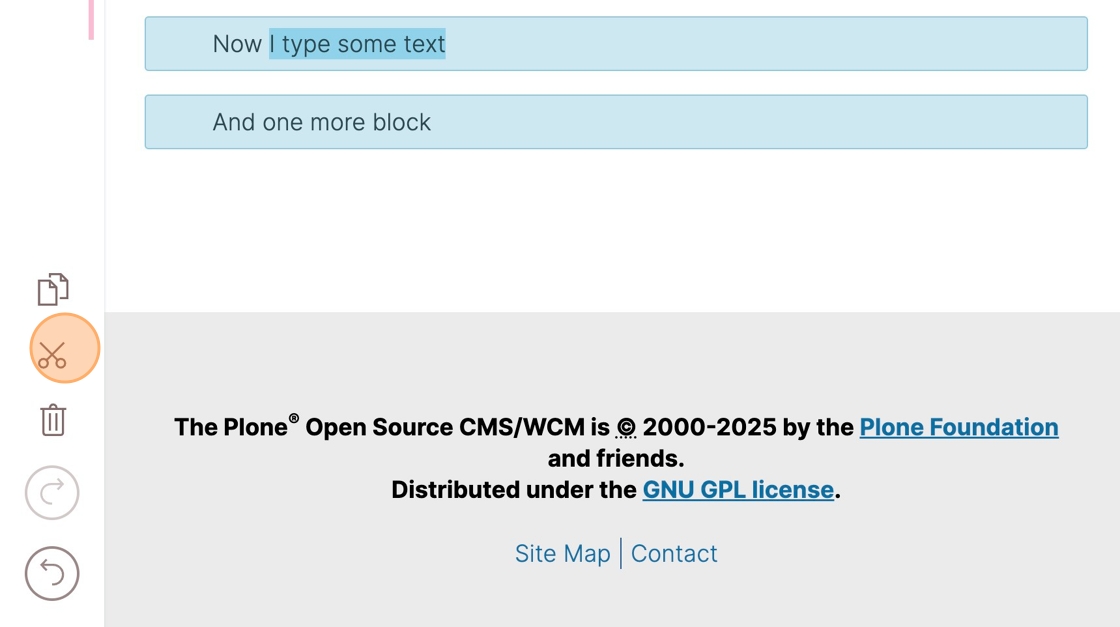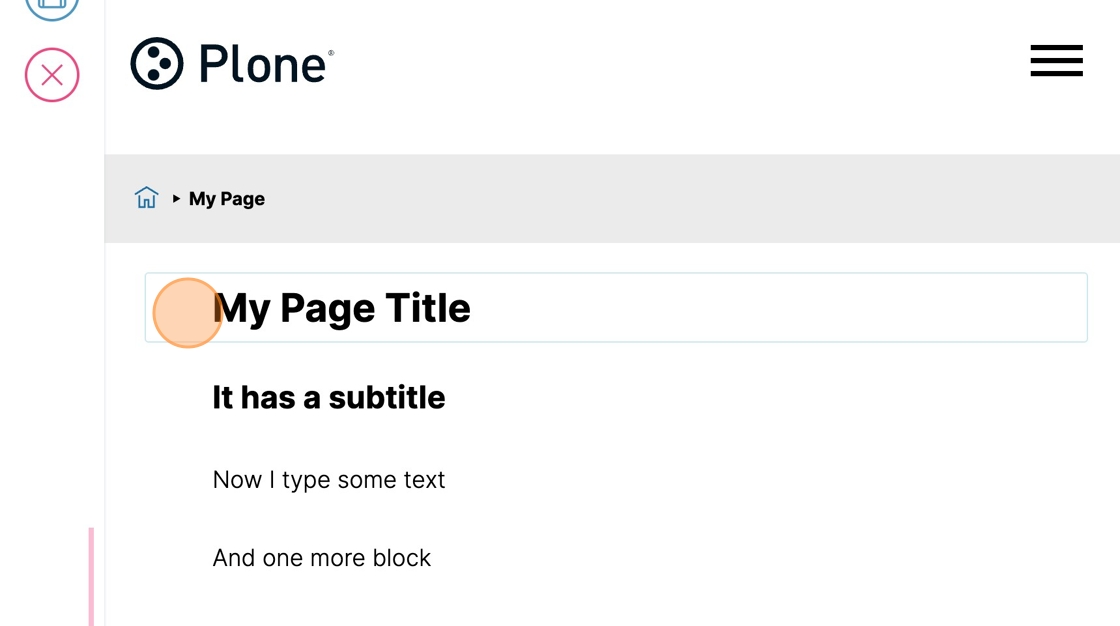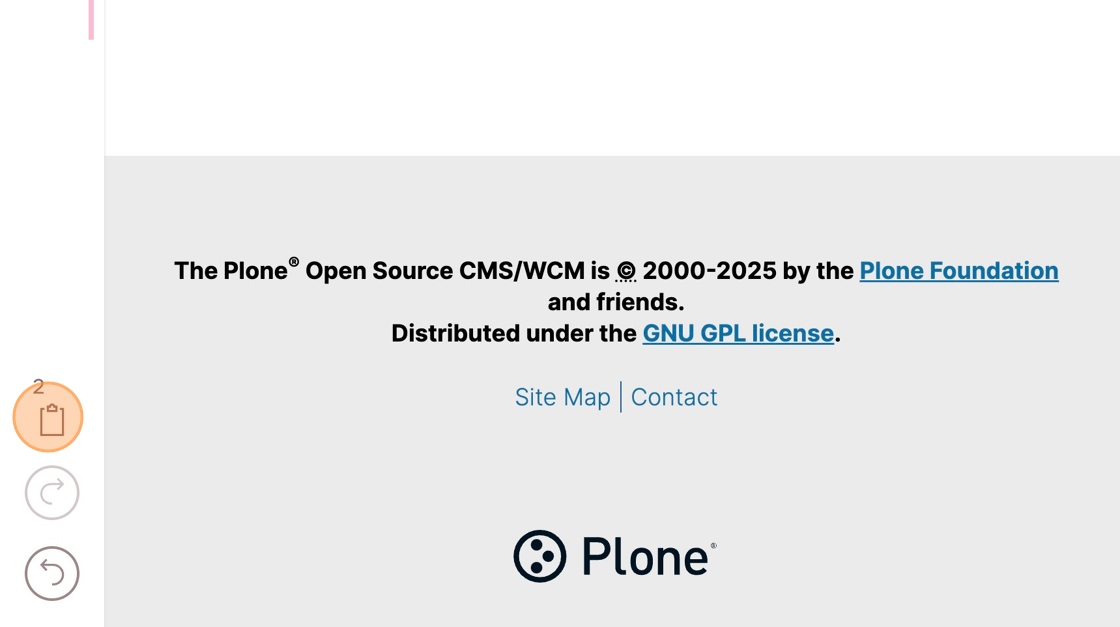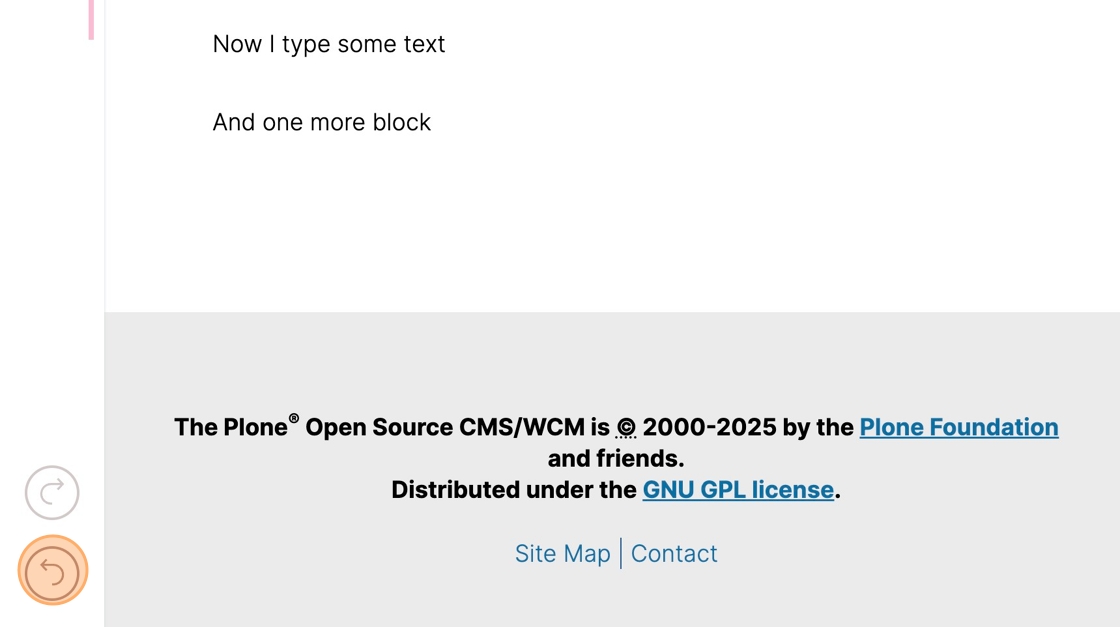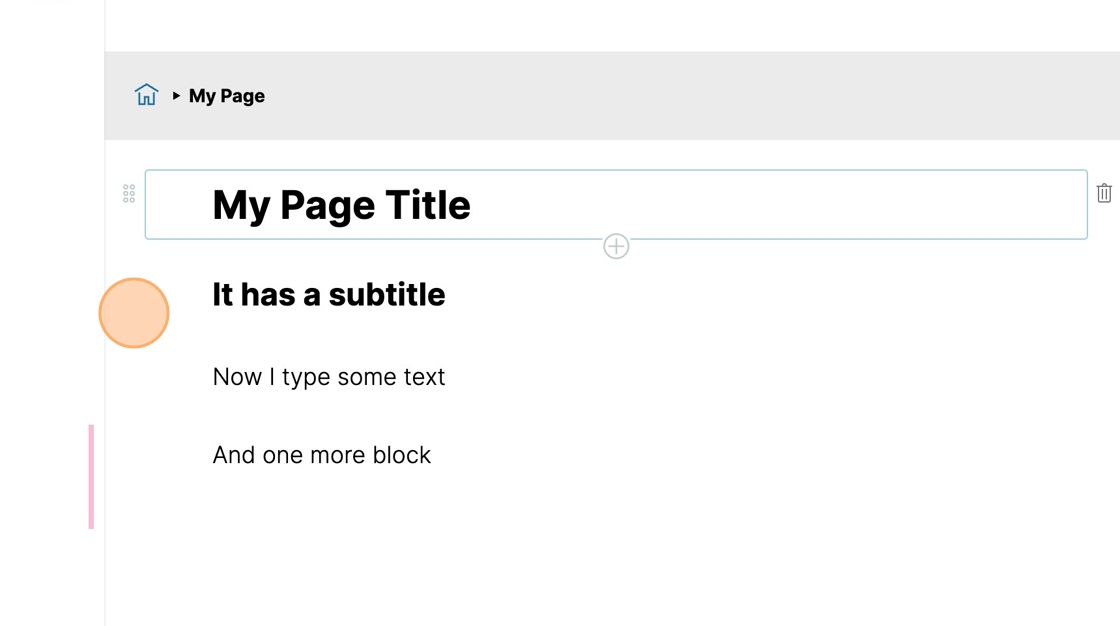Deleting, Cutting, Copying and Pasting Blocks#
We show how to select blocks to delete, cut, copy and paste them, as well as how to undo a block operation.
You must be editing a page to perform block operations. Click the Edit button.
To select one or more blocks, shift-click a block.
Extend the block selection by shift-clicking another block.
Buttons appear at the bottom left to Copy, Cut, or Delete the selected blocks.
The paste button appears only once you have cut or copied one or more blocks.
In this example, we click the Delete button.
The selected blocks are deleted immediately.
Click here to add more blocks.
To continue, add a new title text block, followed by a subtitle text block and by two regular text blocks.
To duplicate the two last text blocks, we first need to select them.
Shift-click the last text block.
Shift-click the text block above it.
Block selections can be done going from first to last or last to first.
Click the Copy button.
Click the last block.
Click the Paste button.
The two text blocks are pasted below the current block.
Now let's delete the last two text blocks.
Shift-click the second to last text block.
Shift-click the last text block.
Click the Cut button.
The last two text blocks have been cut.
Click the title text block.
The number next to the Paste button indicates the number of blocks you are about to paste.
Click the Paste button.
You can undo the last block operation.
Click the Undo button.
You can redo an operation you undid by clicking the Redo button above the Undo button. The Redo button is greyed out if there is no operation to undo.
You can see that the paste operation was undone.