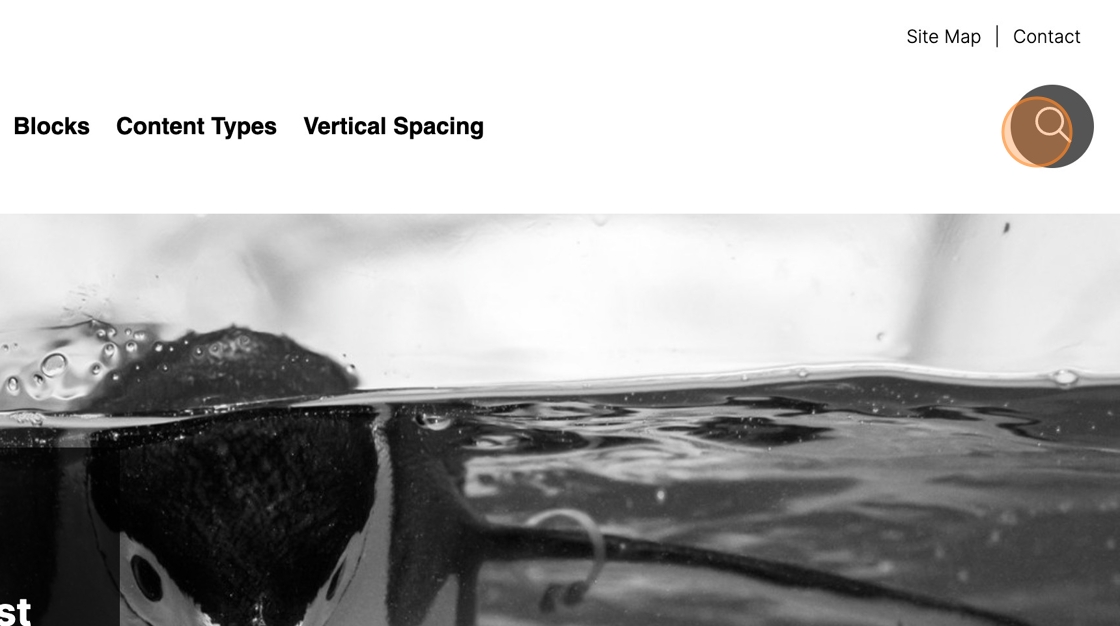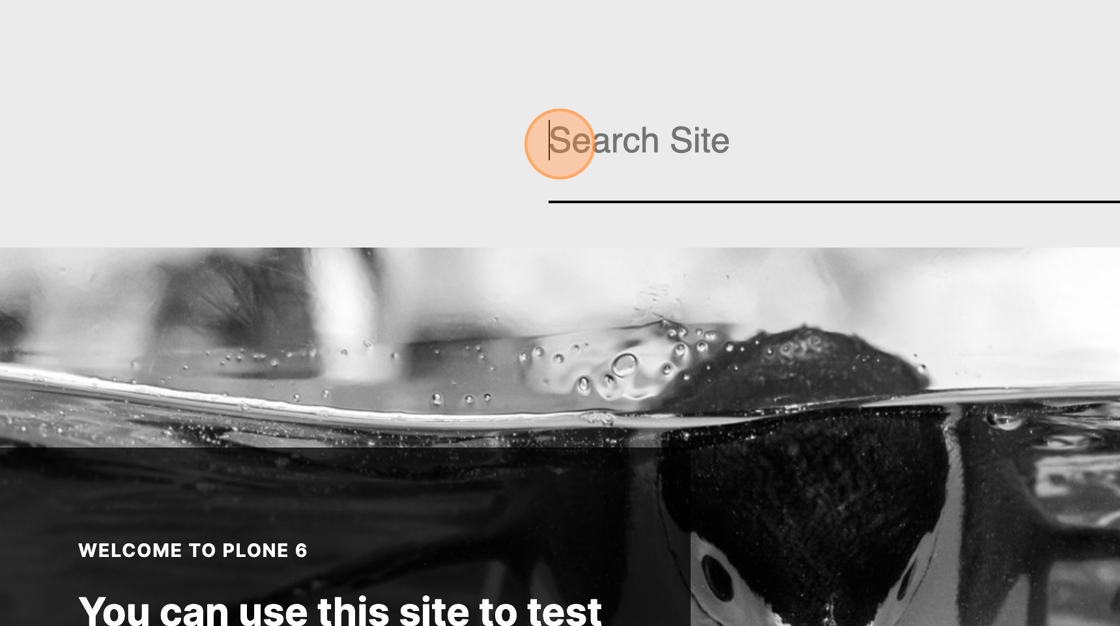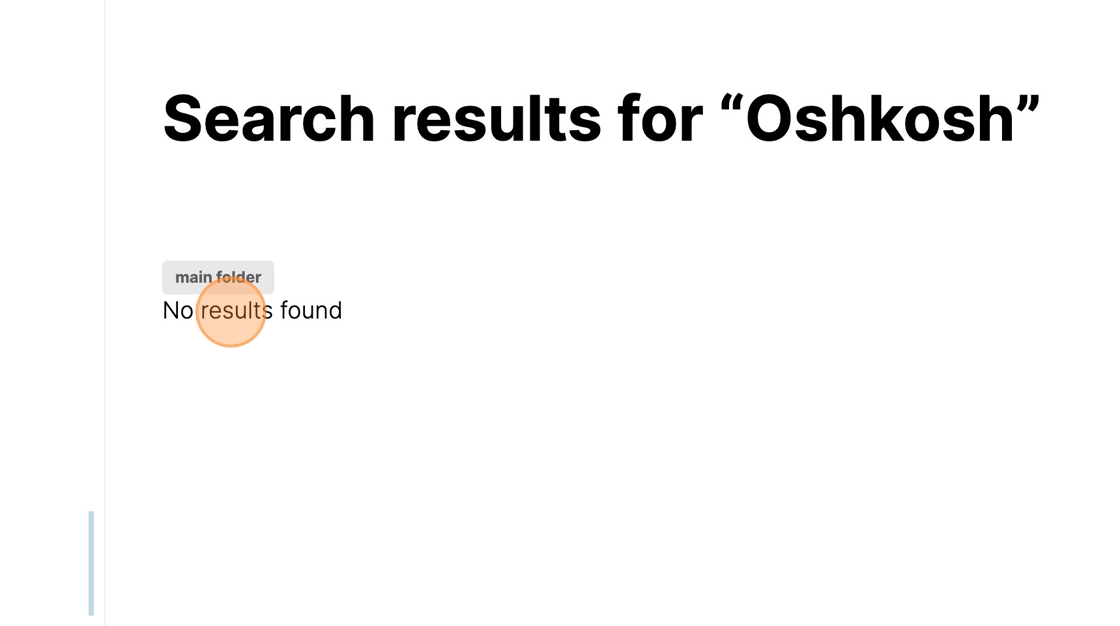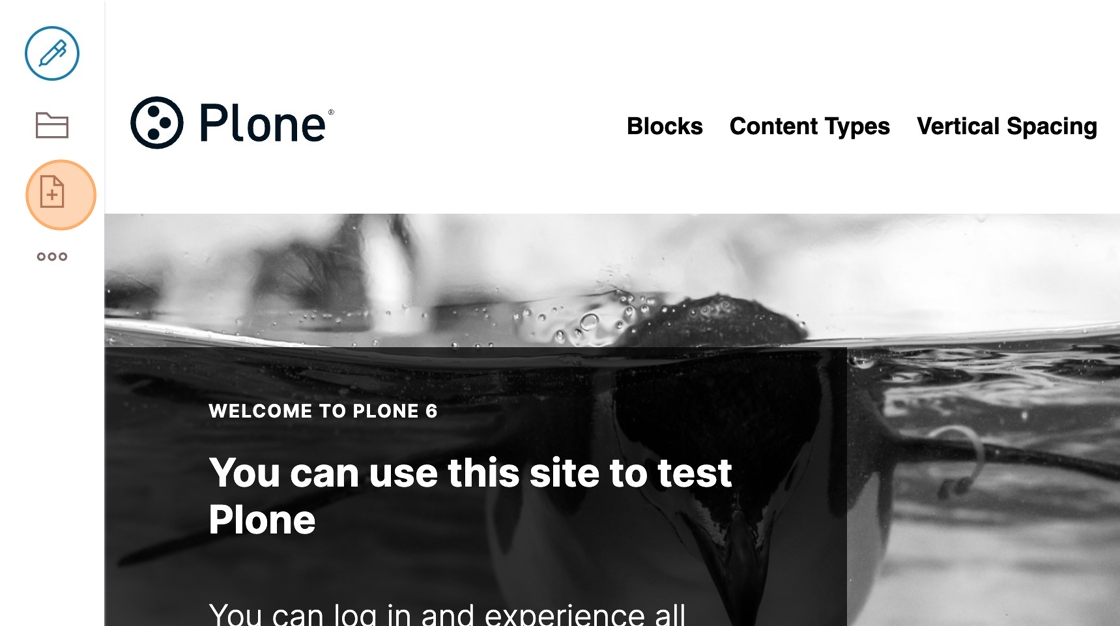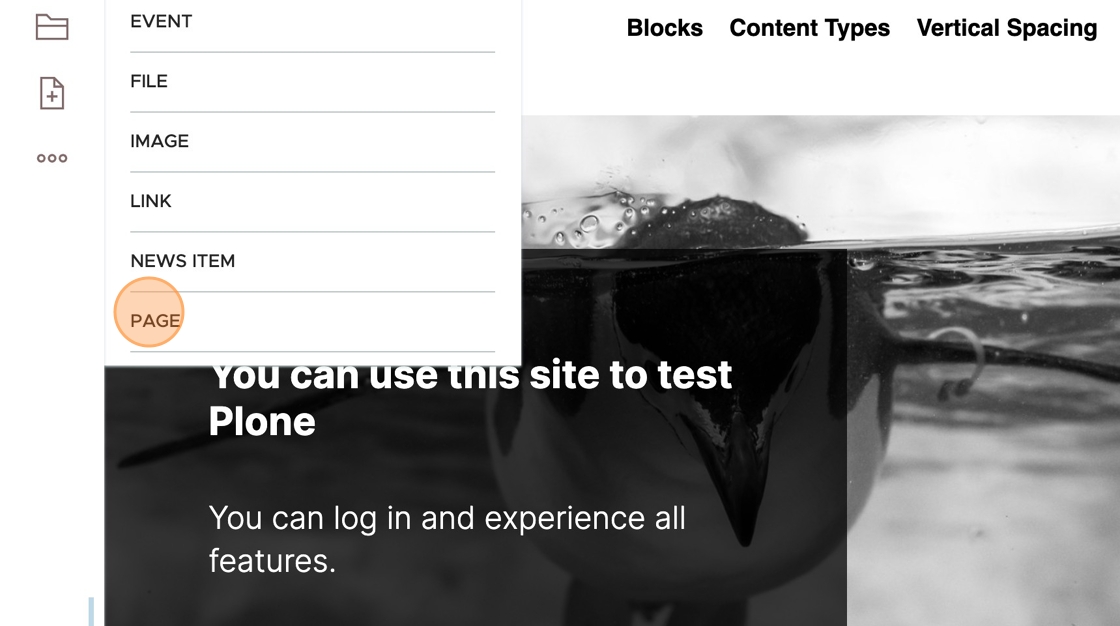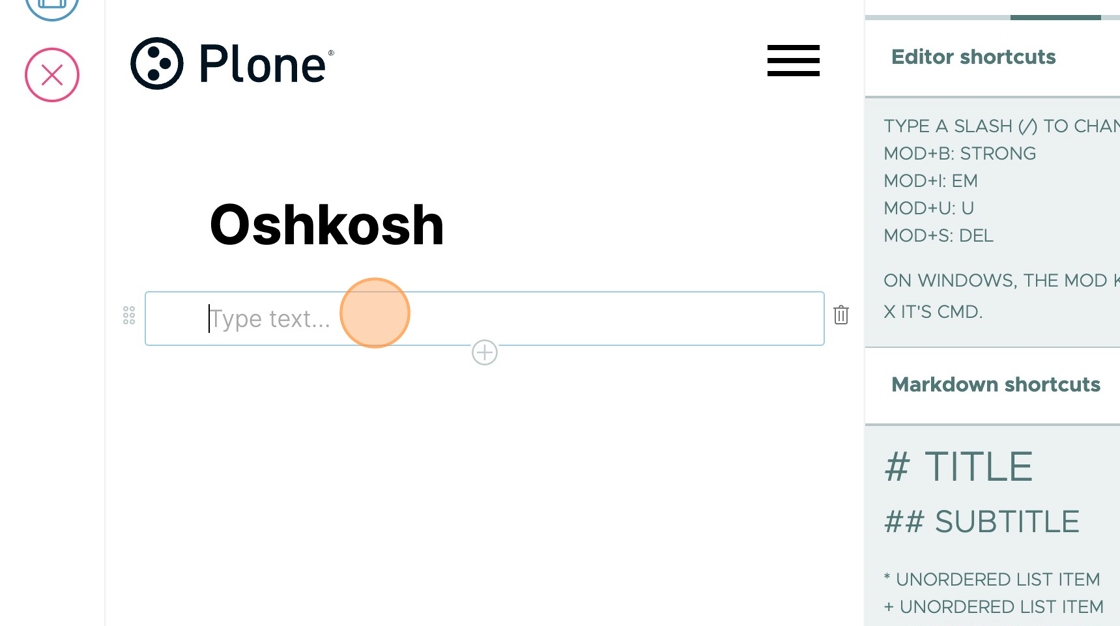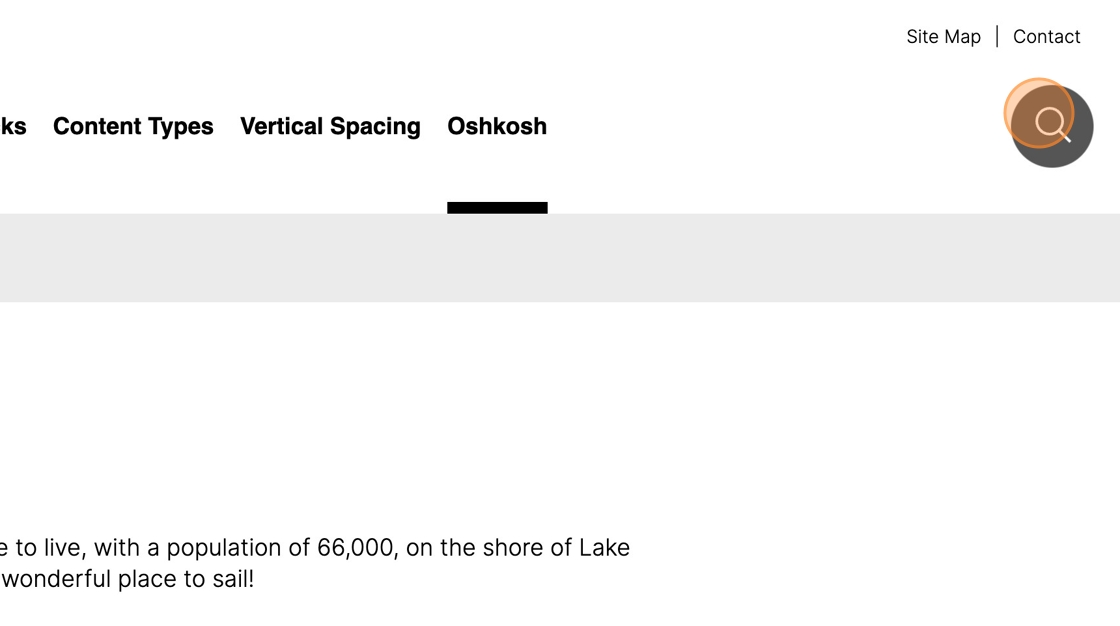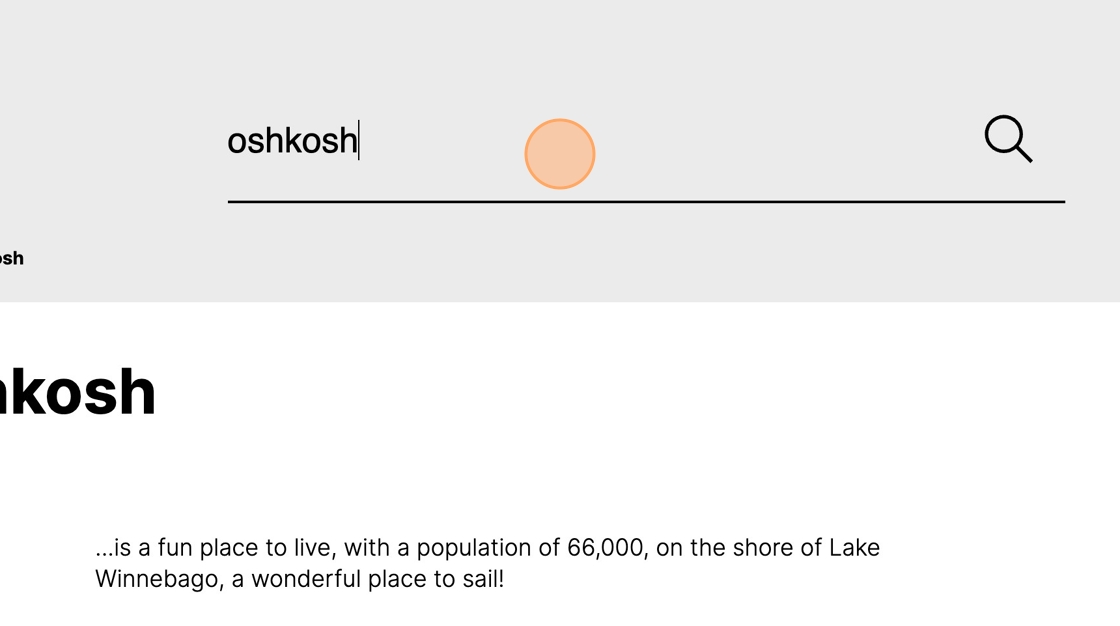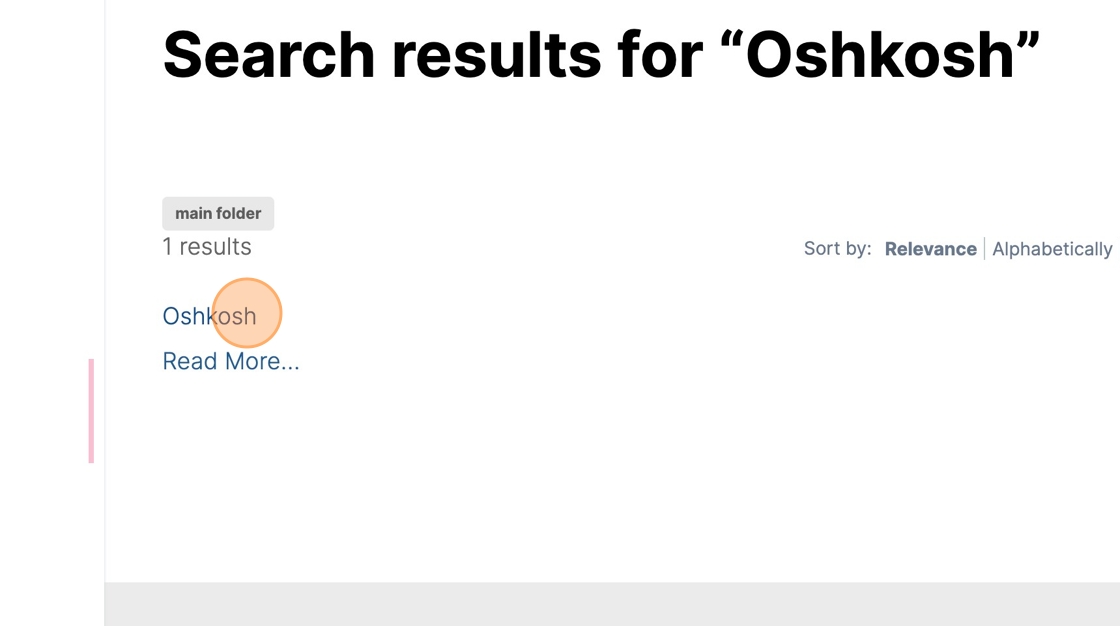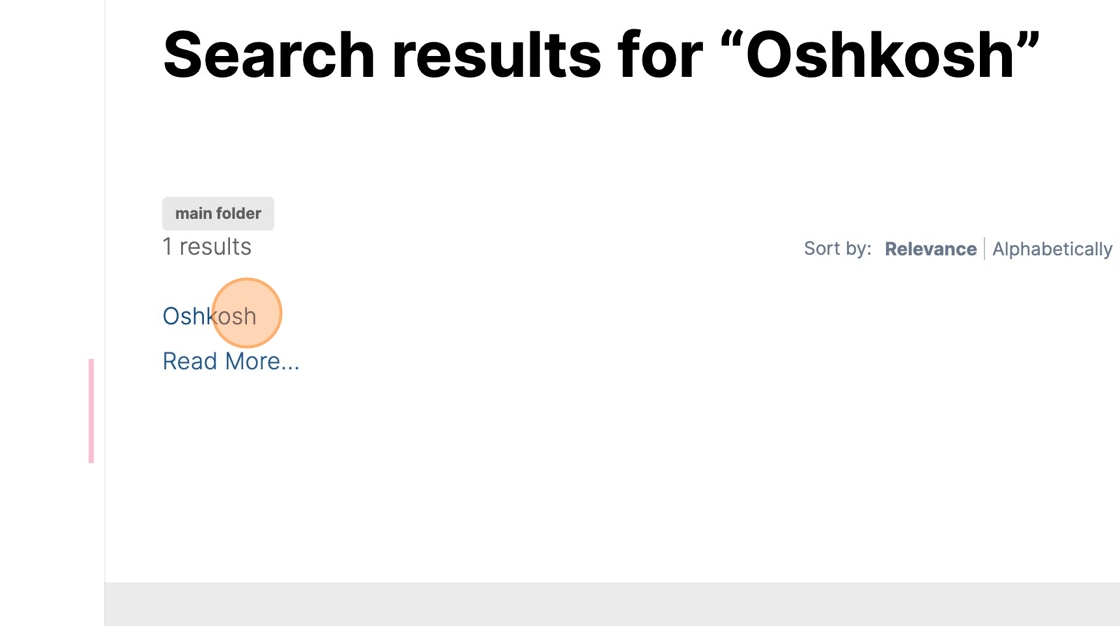Search#
Plone has built-in search that returns results matching text found in titles, summaries, page bodies, and keywords.
Here we demonstrate how Plone's built in search works, by searching (unsuccessfully) for a word, then creating a page that contains that word, and then searching (successfully) for that word.
Click the Search button.
Click the Search Site field, where we will enter a search term.
Search terms can consist of one or more words.
Type "Oshkosh Enter"
As expected, no results were found matching the search term.
Although you don't need to be logged in to use Plone's search, you must be logged in to follow the rest of this example.
Now let's create a page that will contain our search term.
Click the add item button.
Click Page
Type "Oshkosh" in the title block, and press Enter
The page should look like this.
Add text in the next block, below the title.
Click Save.
Click Search.
Click the Search Site field and type Oshkosh (case does not matter), then press Enter.
You will see one page listed in the search results. Clicking on a search result takes you to the item.