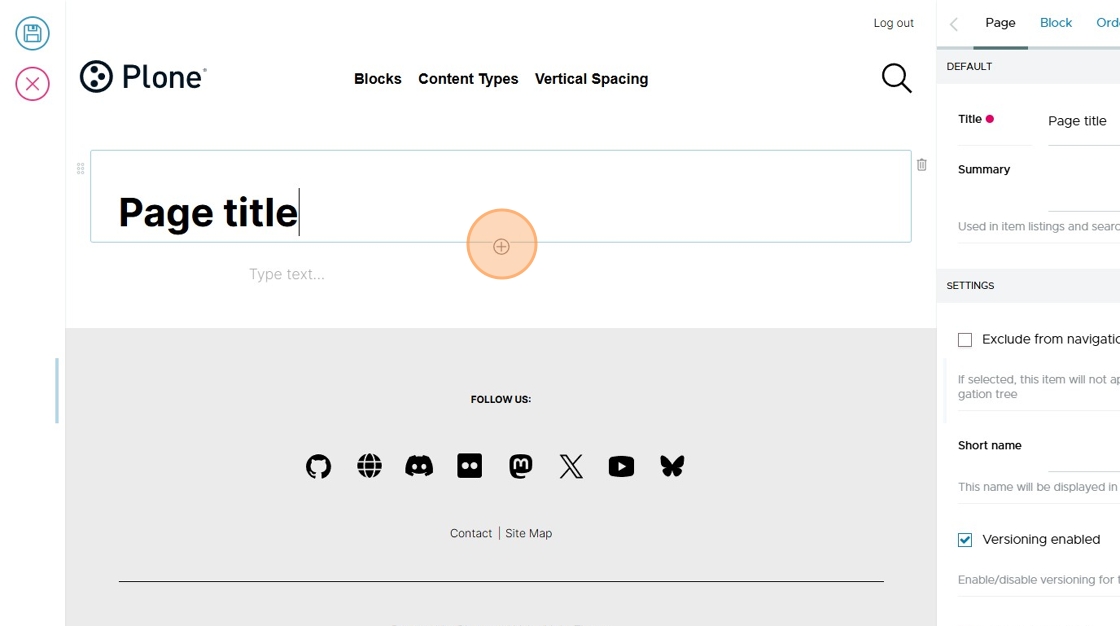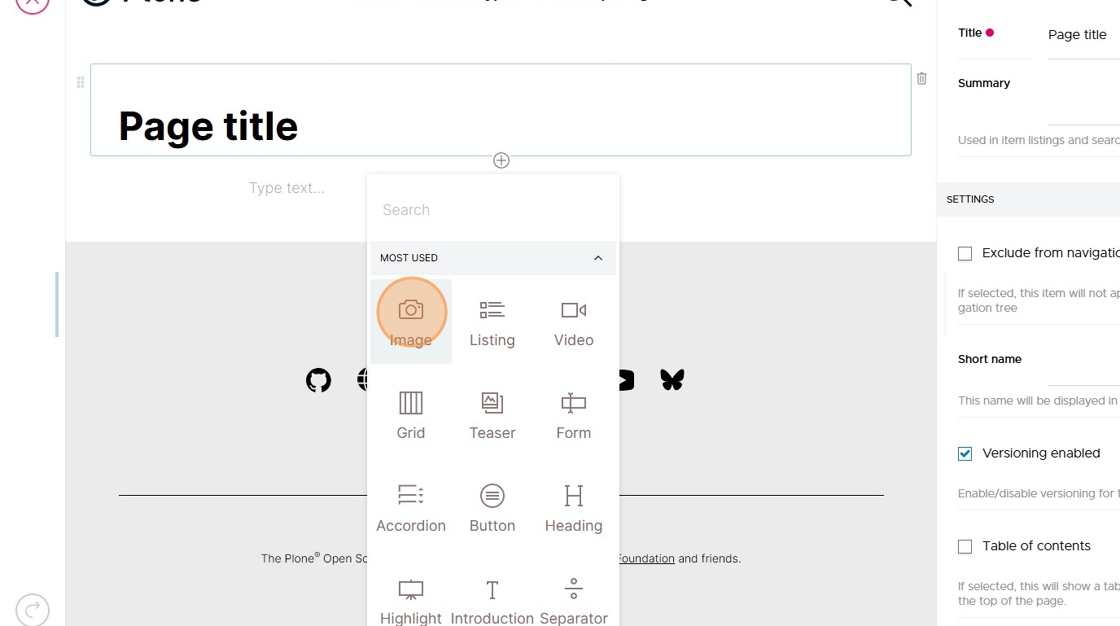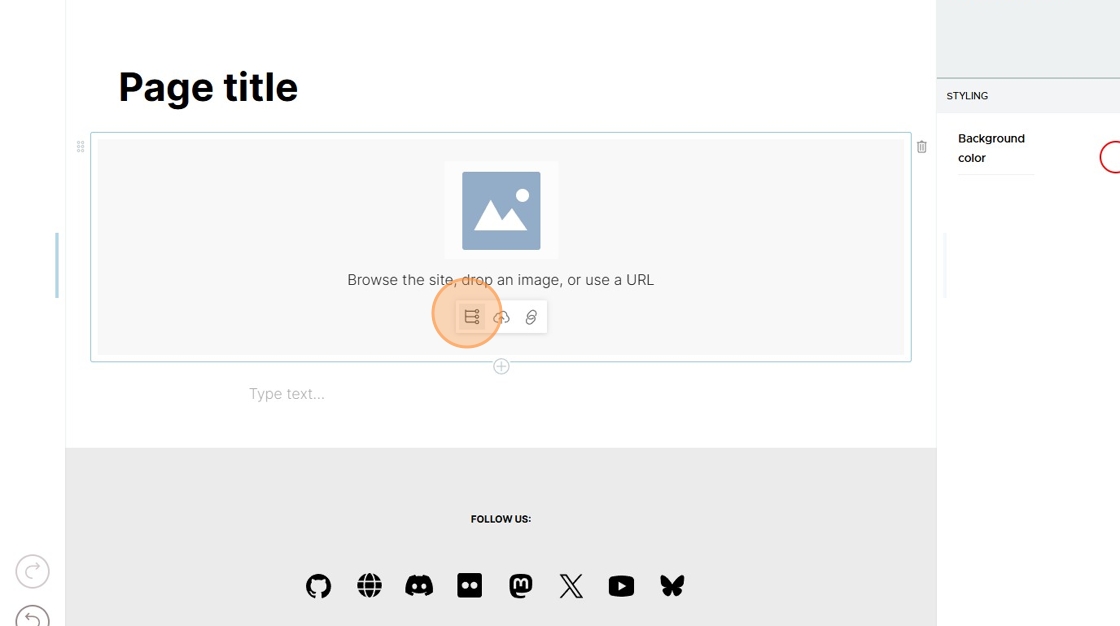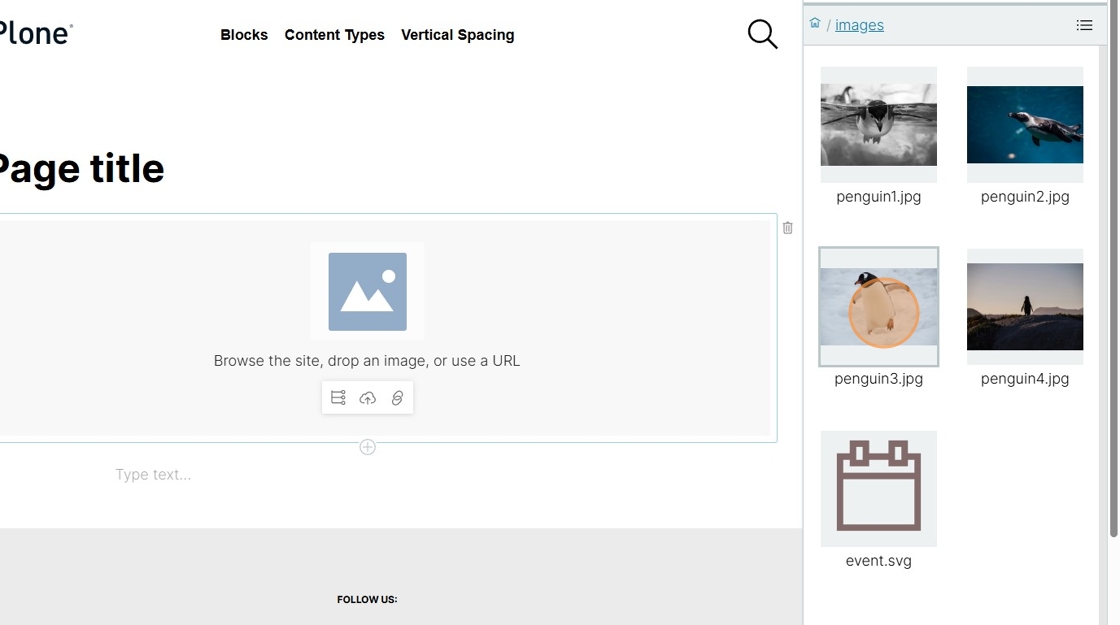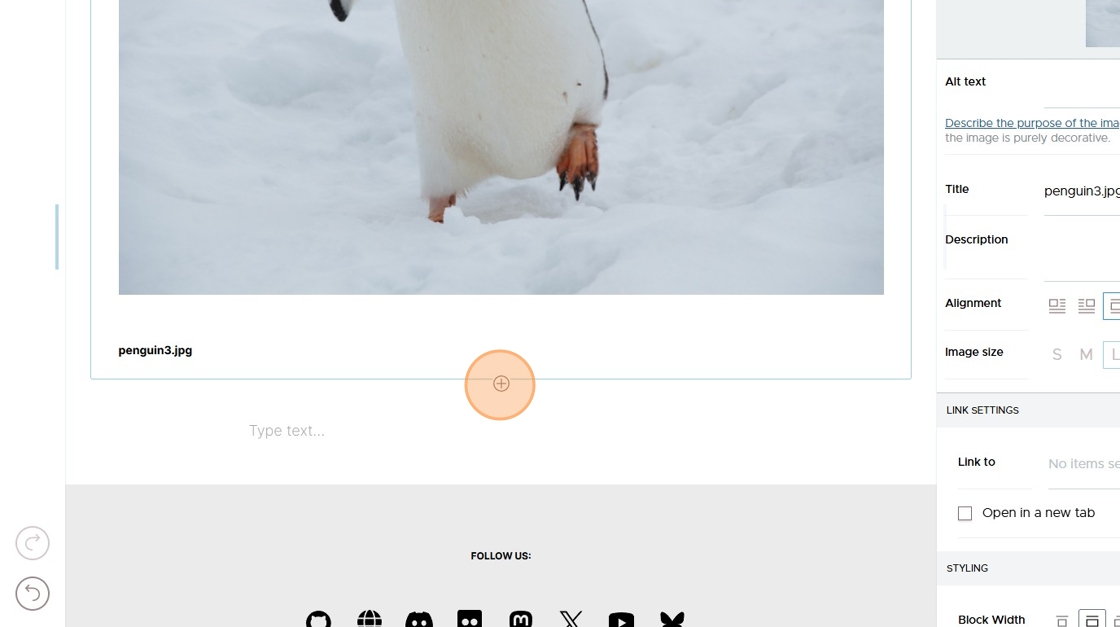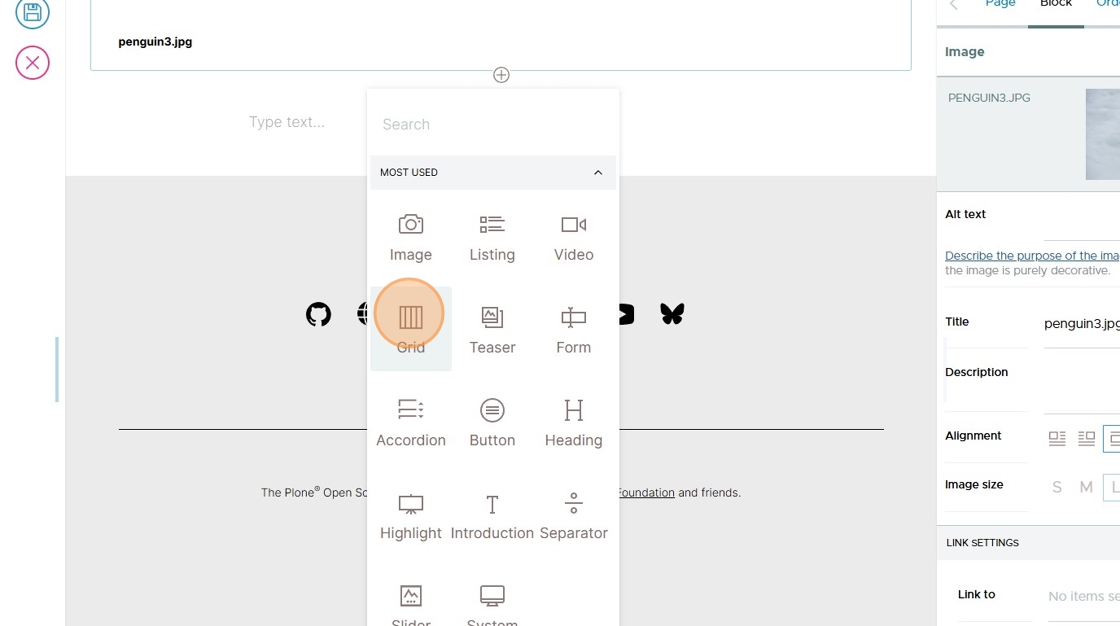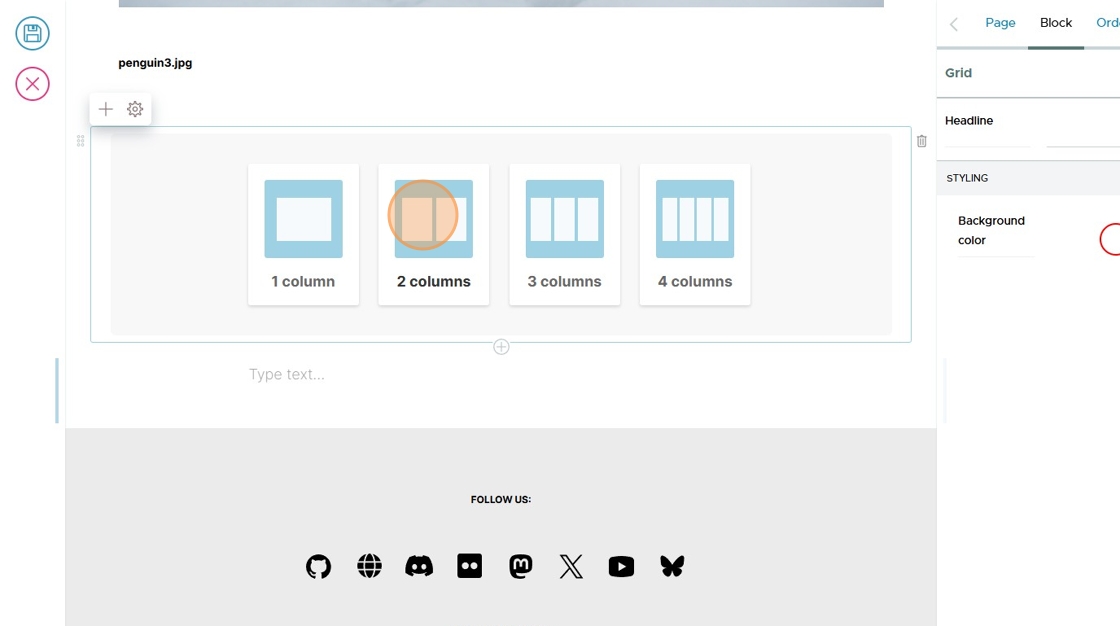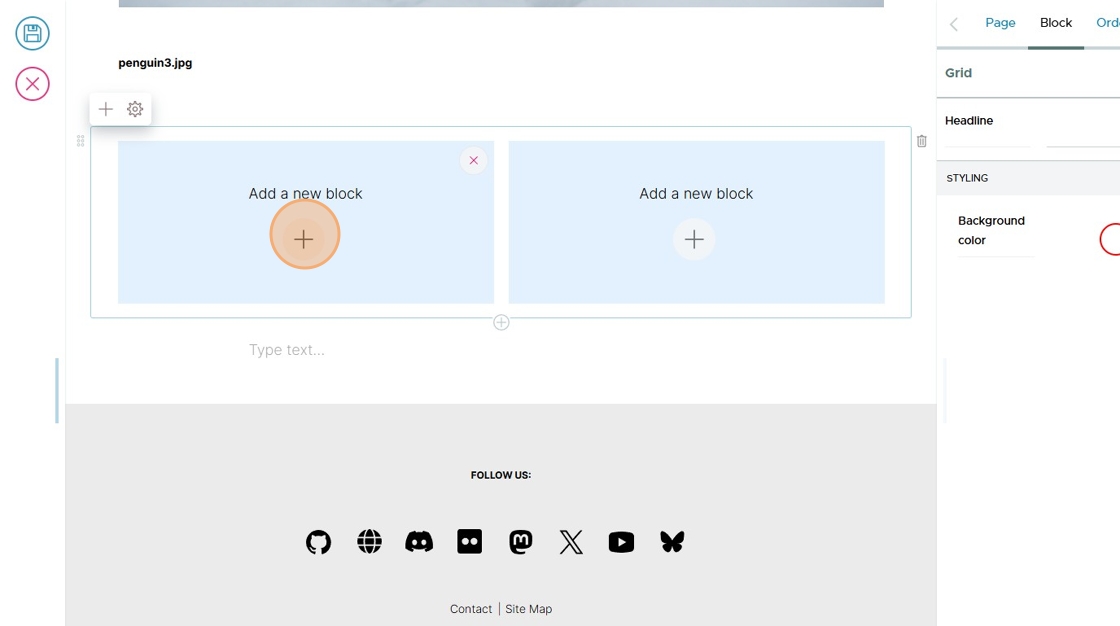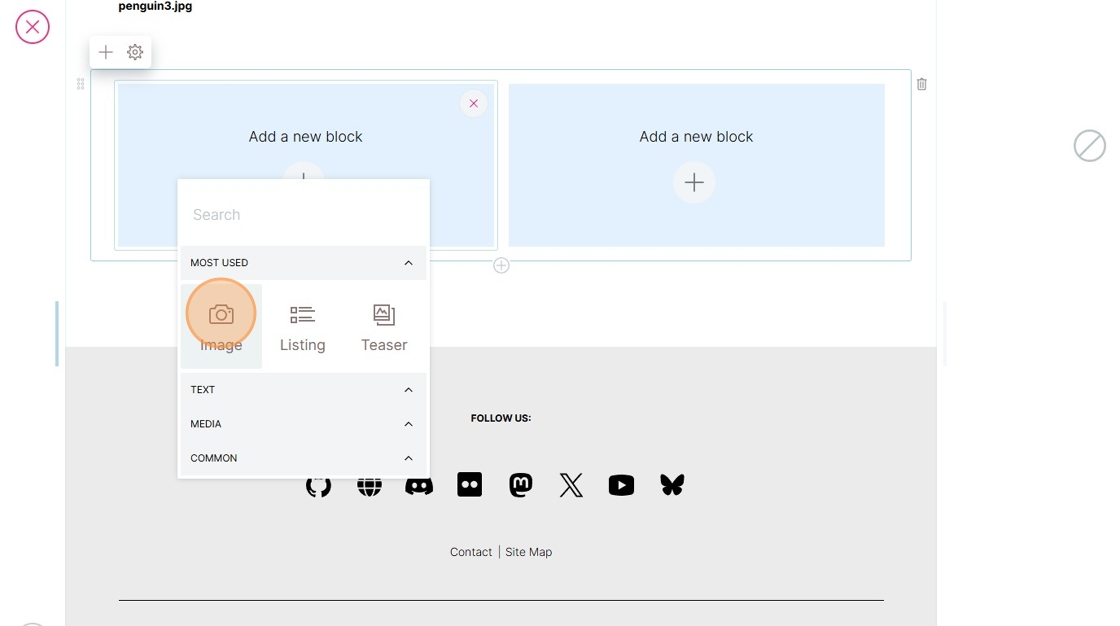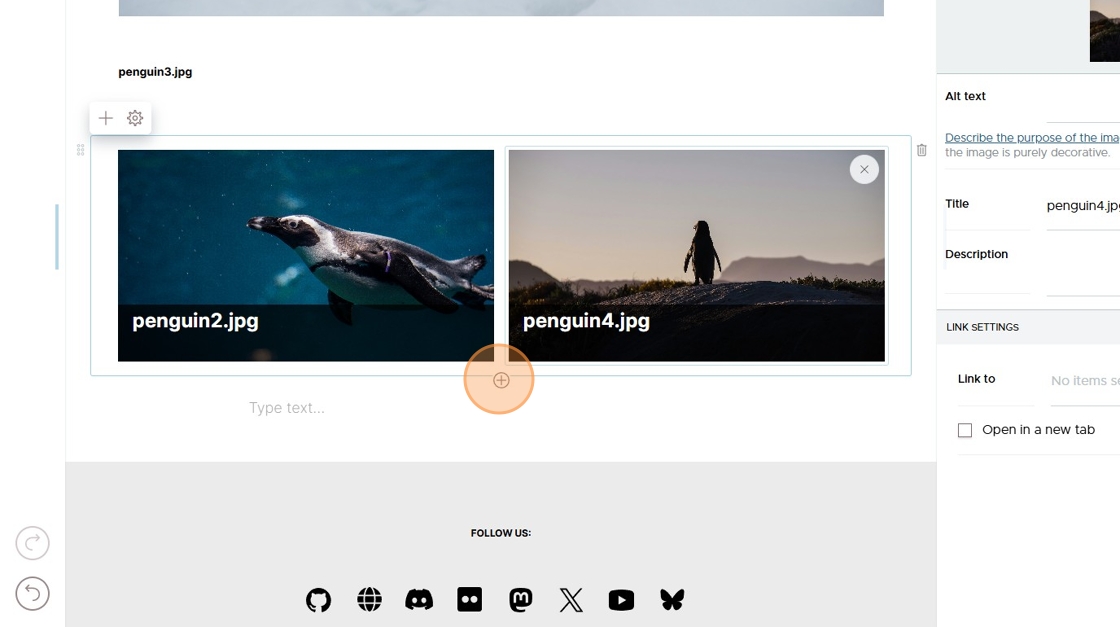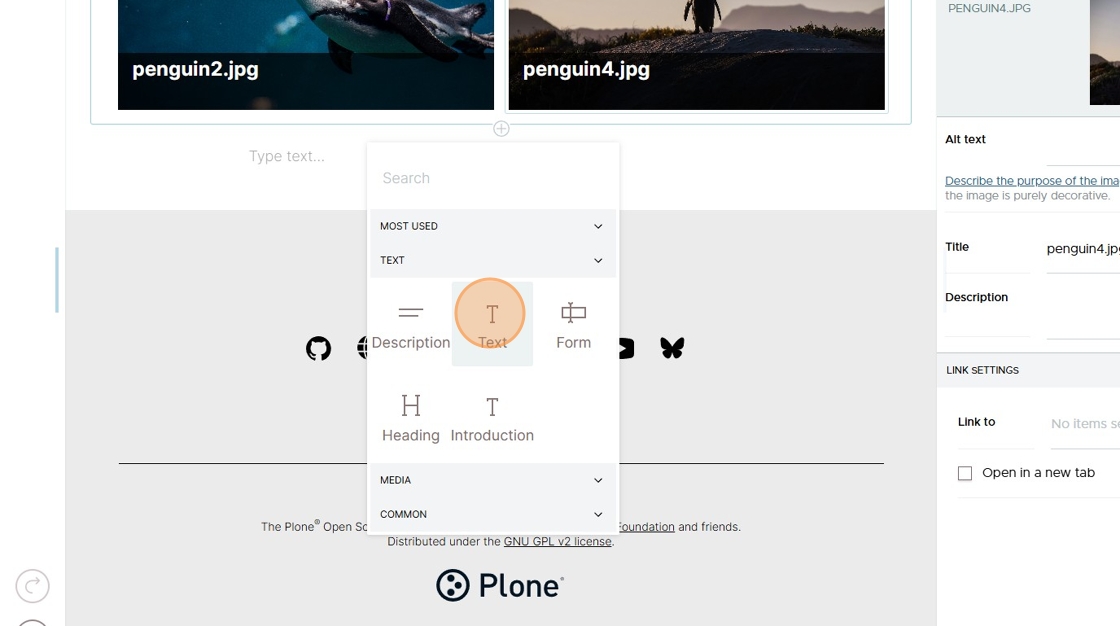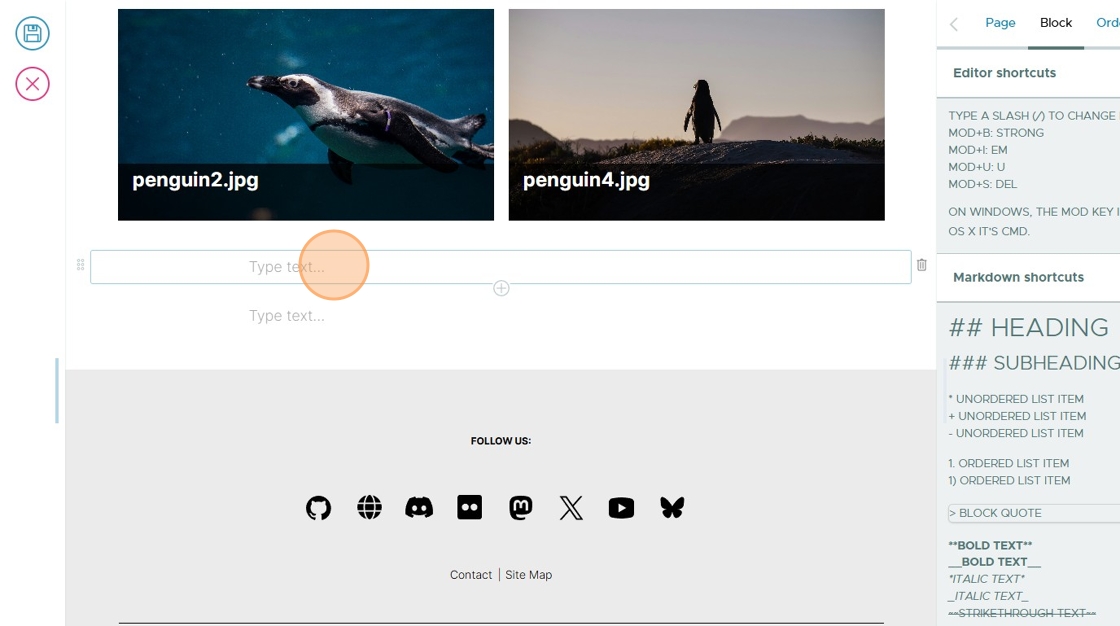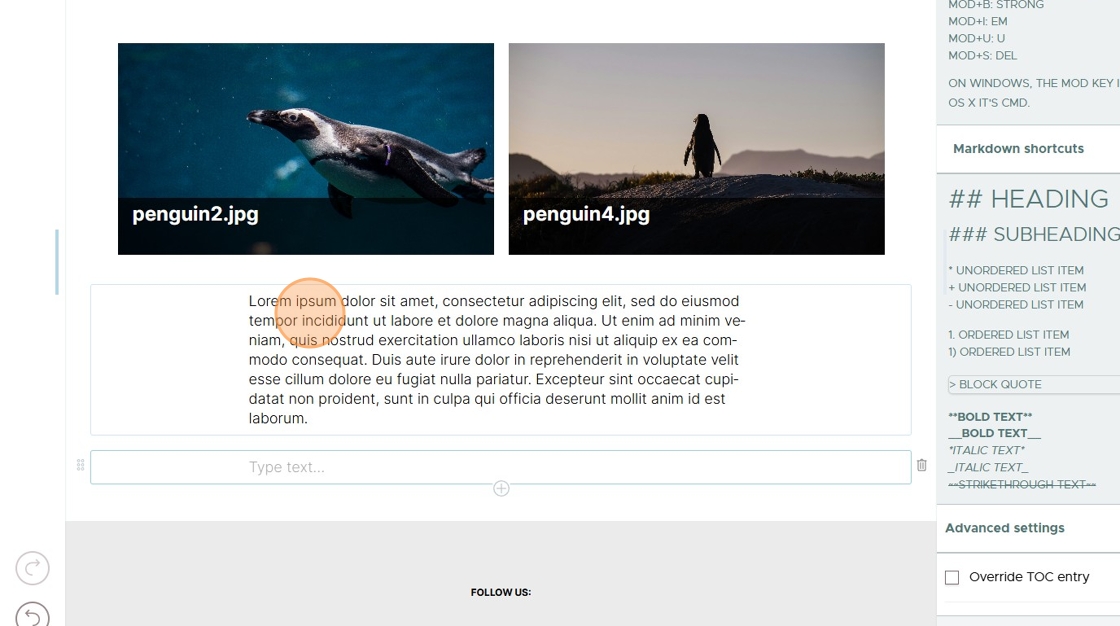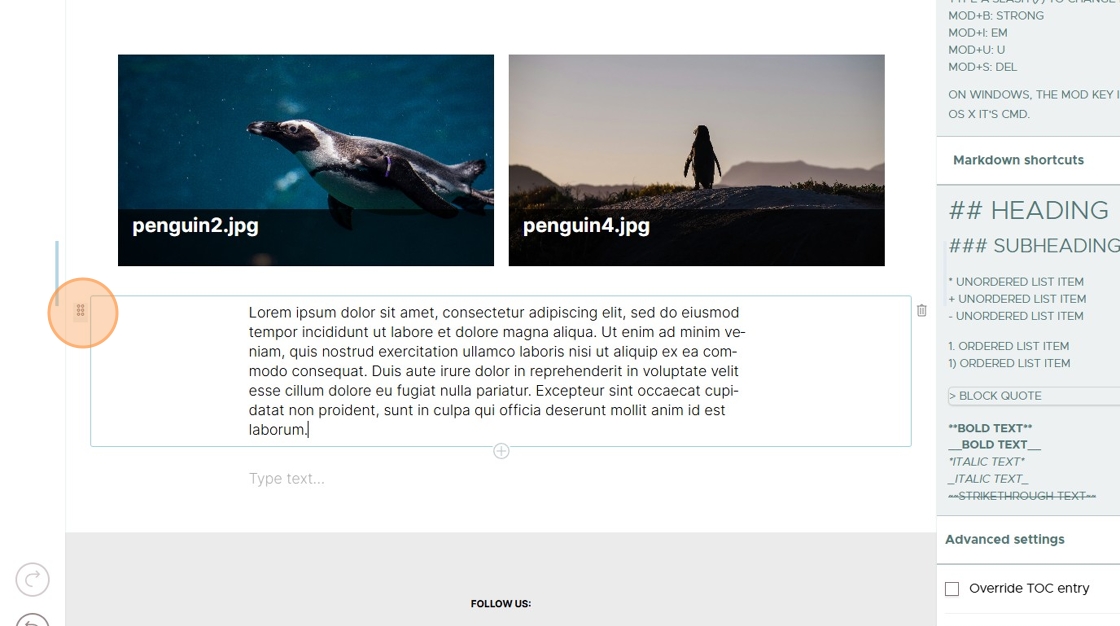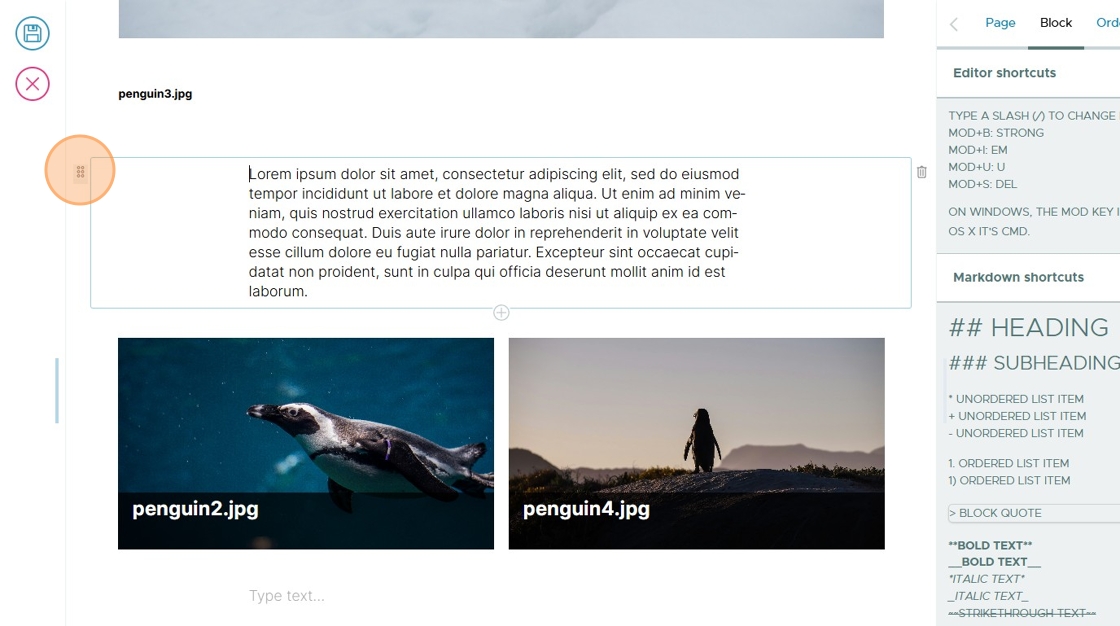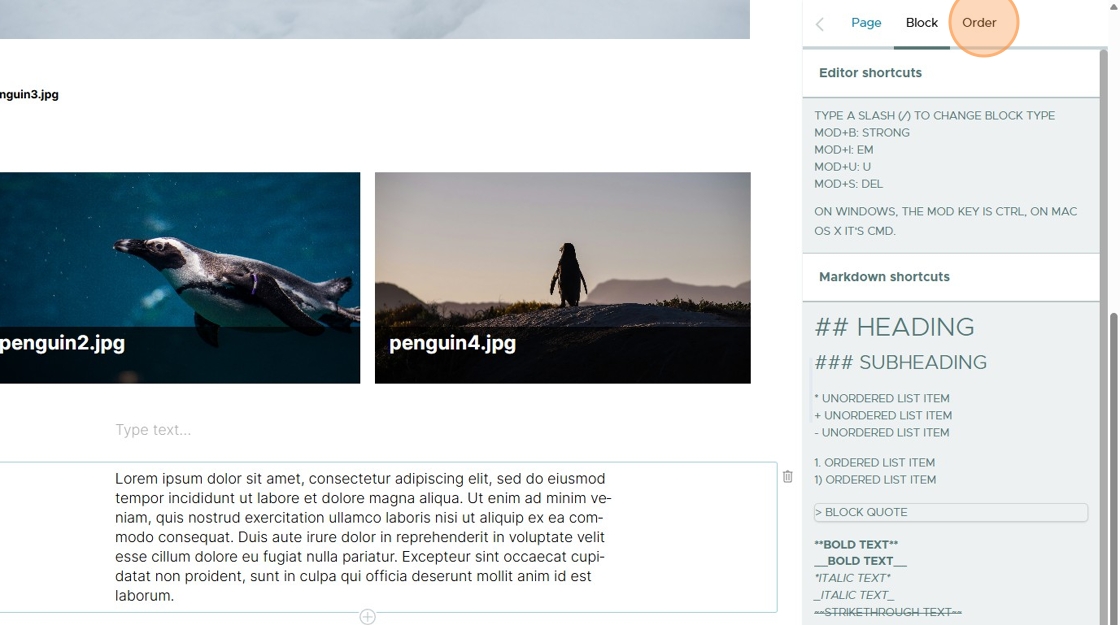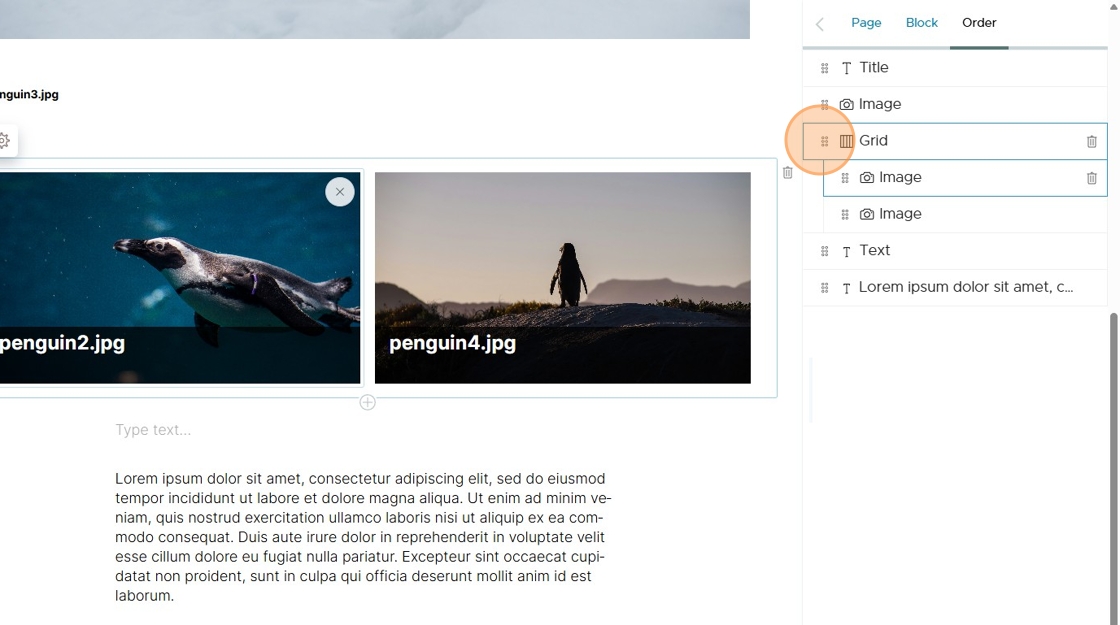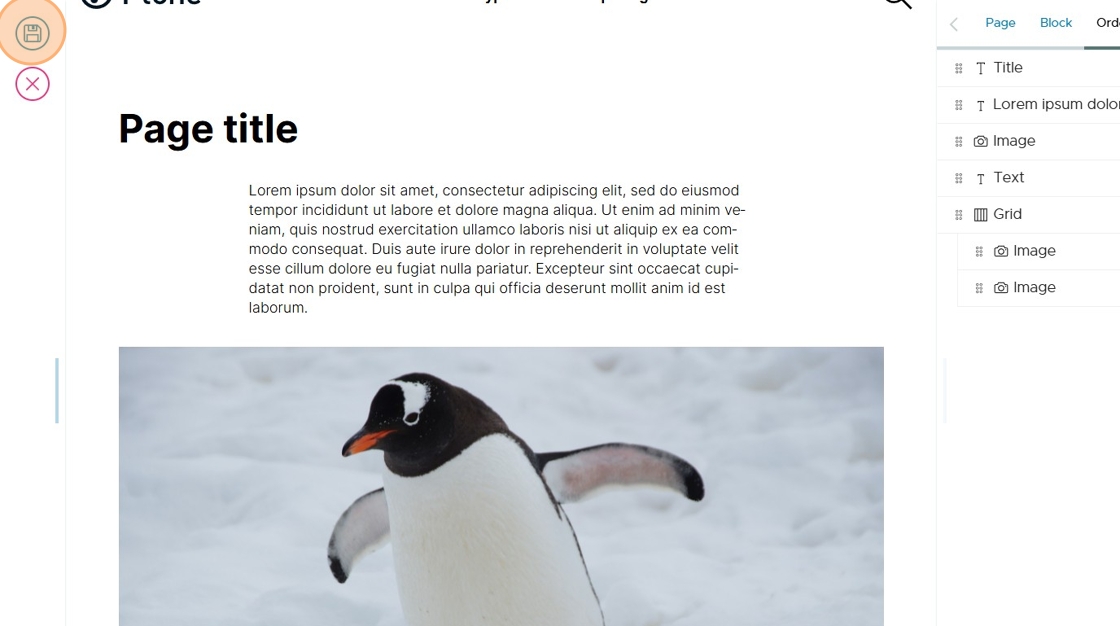Create, manage, and reorder blocks in Volto#
This guide offers a step-by-step approach to effectively create, manage, and reorder blocks in Volto.
In this example, you'll edit a page.
By default, the page includes a title block and the first text block.
To add another block, either press enter or click on the Add block button
.
Click on the type of block you want to add. For this example you'll add a few images and some text.
The image block allows you to browse for an image, upload one, or select one from a remote website. Manage the image in the block by clicking on the Pick an existing image button
.
Most blocks also provide options in the sidebar under the block tab.
For the image block, use the sidebar to browse for an image in the site and select one.
To add another block, click on the Add block button
.
For this example you'll add a grid block to add a few images.
Select the amount of columns.
Select the type of block to add to each column.
Add an image in each column.
After finishing the columns, click on the Add block button
.
Add some text.
Click inside the text block, then paste or type.
After adding text, you'll reorder the blocks.
To reorder, click the Drag handle
to the left of a block, then drag the block up or down.
Once it's in the position you want, release the mouse button.
You can also change the order under the Order tab.
In the Order tab, you can drag and drop the items in the list up and down to reorder the blocks on the page.
Save your changes when you're done.